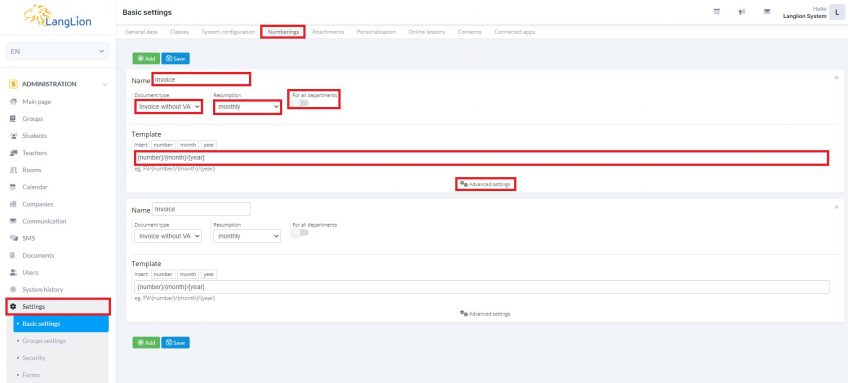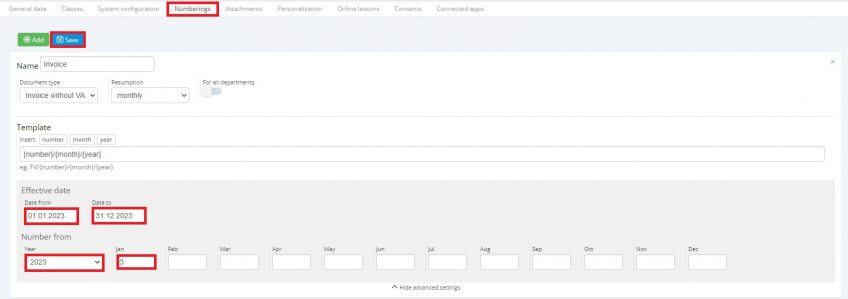Basic Settings – Tab: Numbering
Categories: Administration
This tab is to help us with numbering and bookkeeping our financial documents. It also allows us to number contracts with students and teachers.
- To add a new numbering we click on Add.
- We unroll the list that has a wide choice of types of documents: from financial documents to contracts. We select the type of document.
- We name our document e.g. VAT invoice, invoice etc. The one that is wanted by the given school.
- We set date, since when the numbering should start and end date of numbering.
- Select resumption of numbering:
- Annual – numbering, will resume after a calendar year,
- Monthly – the numbering will resume with the start of each month
- If you have an active „Superadministrator” module, you can set a common numbering for all branches.
- Create a numbering template that will make the document number in the appropriate format. To arrange the template, click on the variables „number:”, „month”, „year”. The variables will be moved to the „Template” field. You can change the order of variables in a template by simply changing the order in which the variables are clicked. You can separate the variables with backslashes: {number} / {month} / {year} and add any prefix: Invoice {number} {month} {year}.
- You can delete an incorrectly entered numbering, with the „x” key.
Now go to the advanced settings of the entered numbering. They refer to the date of the numbering and, depending on the resumption, the numbering of the initial numbering. The start number will appear after the lapse of, and the start of the new calendar year, or in the case of monthly resumes, after the start of the new month.
To finish click Save.
Done, numbering has been defined.
Numbering that is assigned to a document cannot be removed.
In the case when the due date of document numbering goes by, it will not be possible to issue this document.
Then we have to extend the time range, that means to change the date in field "To".
Then we have to extend the time range, that means to change the date in field "To".