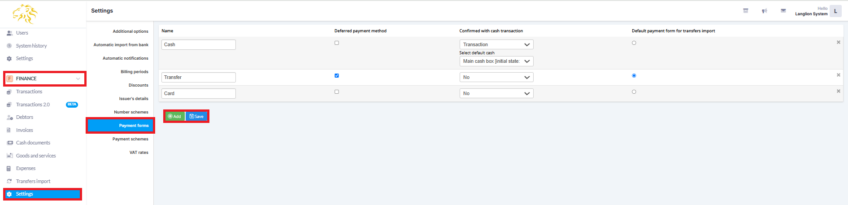Payment forms
In the Finance module, you can set the selected payment methods with which transactions will be added.
To see a list of available payment methods, go to the Settings tab in the Finance module and then to the Payment forms tab.
By default, there are always two payment forms: cash and transfer. You can, of course, edit the list according to your needs.
If you want to add a new payment method, click on the Add button and enter its name. Decide whether to mark the payment method as deferred and whether you want to generate an automatic cash document for it. Indicate in what situation the system should create a cash document- with every transaction or only when issuing the invoice. You can also determine in which cash register these documents are to be registered.
In the last column you indicate which form of payment should be the default for importing payments from the bank.
What should I choose in the Confirmed with cash transaction field?
At this point, you determine whether you want the system to automatically generate a cash document (confirmation of payment) for payments made with a given payment method. You can decide whether these documents should be issued to:
- Transactions – that is, always when you add a transaction with a given form of payment
- Invoices – that is, only if you issue an invoice for a transaction with a given payment method
If you do not want the document to be generated, select NO. You can always add them manually if necessary.
If you have more than one department and you share the payment form between them, do not enter the default cash registers here. They need to be selected when adding transactions.
Remember that transactions made by deferred payment method must be confirmed manually. To read more on this subject click HERE or follow the link below.
The same applies to the reverse situation - changing the form of payment in the transaction will not remove the document that has already been generated.