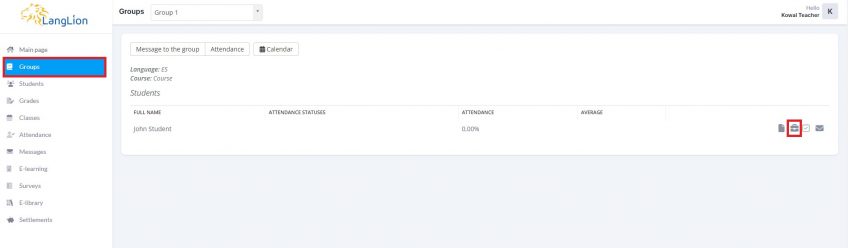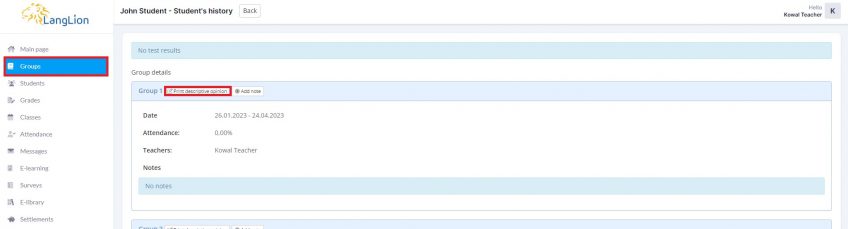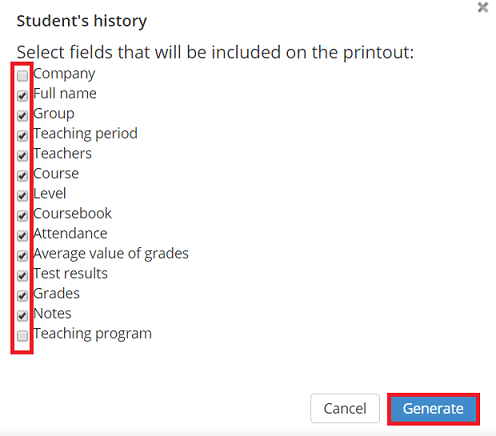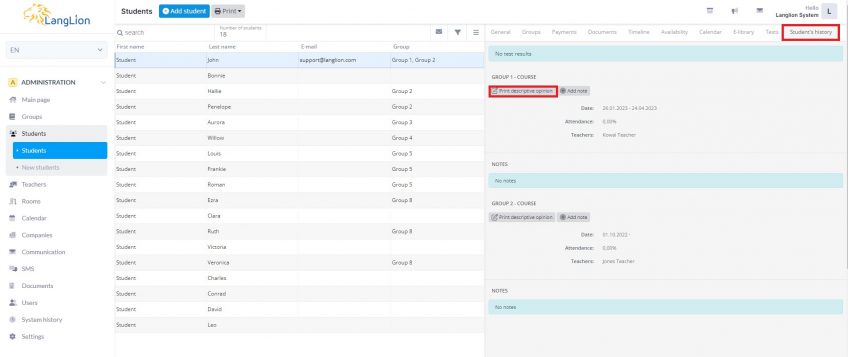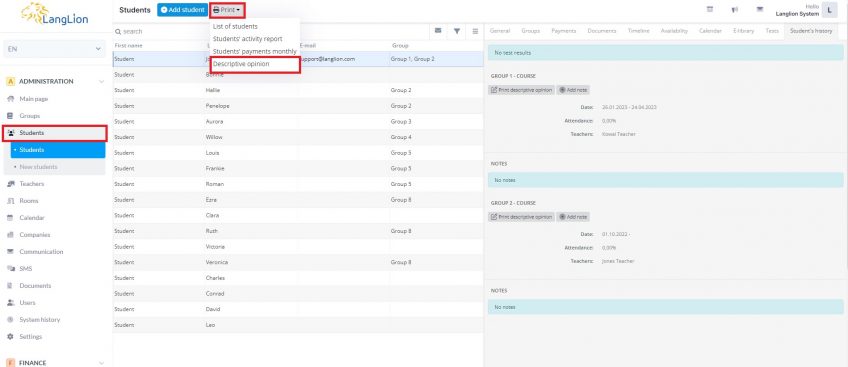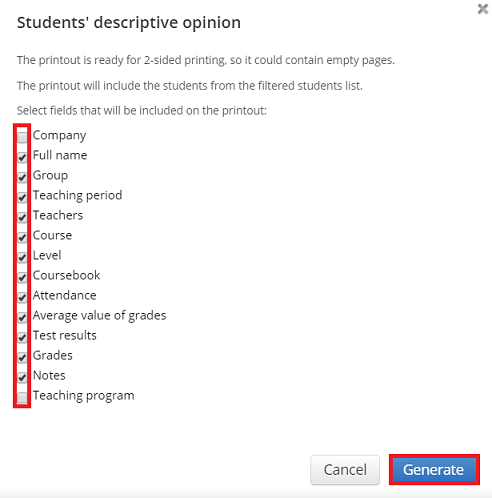A printout of the descriptive opinion is available from both the E-gradebook and the Administration level. We will show you how to easily prepare a summary of the student’s history in the group.
How to print an opinion from the E-gradebook?
1. To print the student’s history, click on the Groups tab. Then, after selecting the group, with the given student, click on the „Student’s history” option.
2. In the next step, in the student’s history view, click on the Print descriptive opinion button.
3. Next, in the editing window of the student’s history printout, select the information to be printed and click Generate.
How to print a descriptive opinion from the Administrator level?
If you are an Administrator, go to the Administration module, select the student from the Students tab and then click on the Student’s history tab. Then click on the Print descriptive opinion button.
Select the boxes and click Generate.
If you want to print opinions for more students at the same time, use the mass print option.
In the Administration module, go to the Students tab and filter out students for whom you are printing the opinion. Click on the Print button and then select Descriptive opinion from the menu. Select which information to include in the opinion and click Generate.