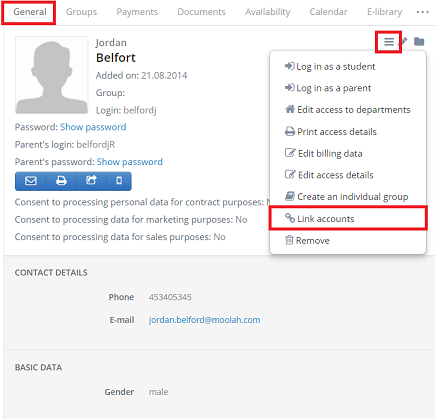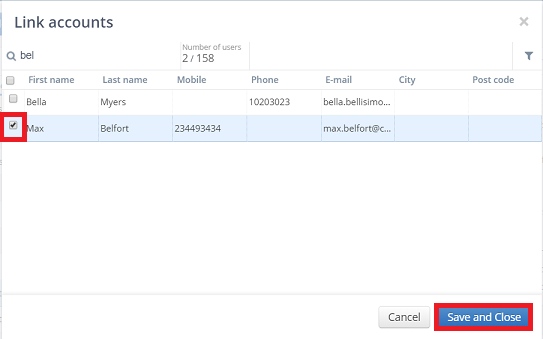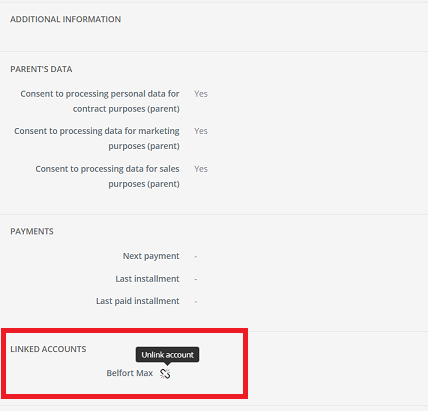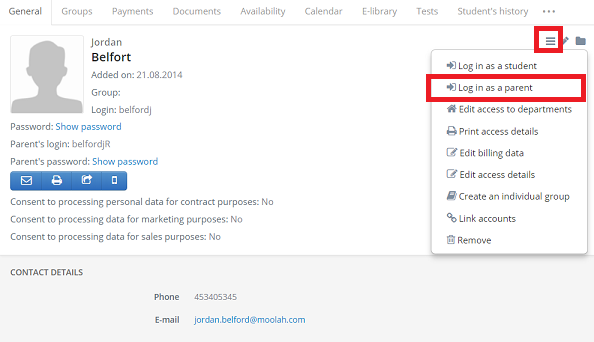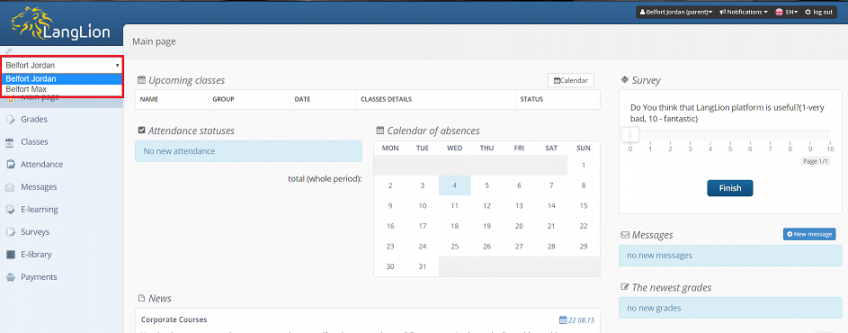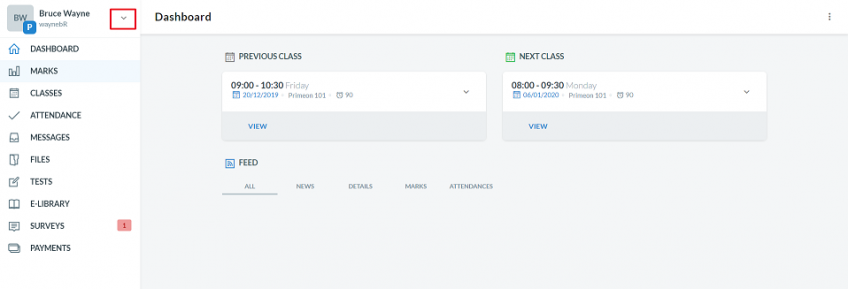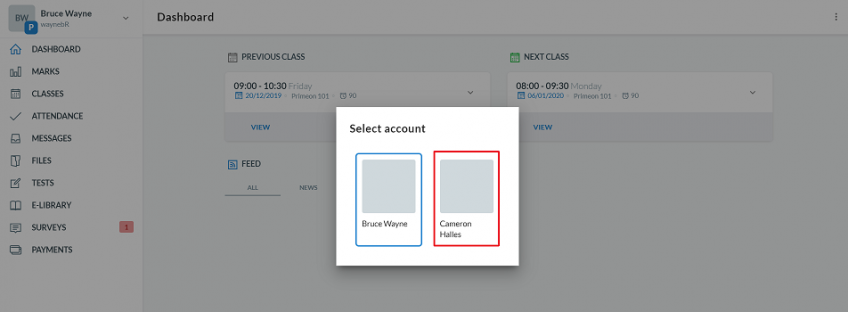How can I allow a parent to view his children’s accounts?
Apart from the classic parent account, the LangLion Platform includes a situation in which the parent is the guardian of several students. This means that it has the ability to switch student account views without having to log out from one parent account to another.
How to allow parents to switch between student account views?
First, turn on parents’ accounts and then link siblings accounts in your system.
How to do this?
To activate the parent’s accounts write to our support on support@langlion.com.
Then, select the student, click on the „General” tab, go to the „More” menu and select „Link accounts”.
Next, select the student whose account you want to link to the previously selected student account and save the changes.
Accounts have been merged and the system displays a list of linked accounts in the „General” tab of the student. If your accounts have been incorrectly linked, you can easily disconnect them.
How can a parent switch between his children’s accounts?
You can easily verify this. All you have to do is select the student to whom the other siblings are connected, and in the „General” tab, in the „More” menu, select the option „Log in as a parent”.
In the old interface, on the left-hand side, above the menu, there is a drop-down list from which a parent can choose which account he wants to see
In the new interface, there is an arrow to click on and then select the account you want to display.