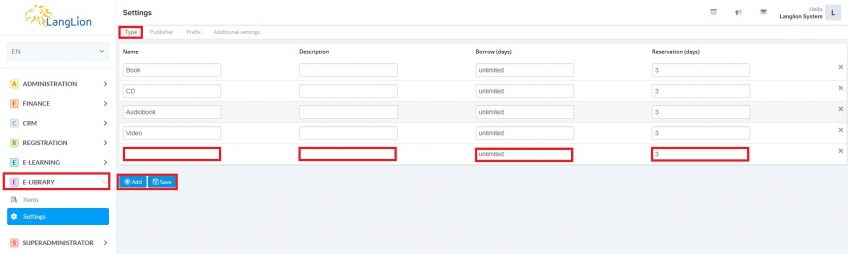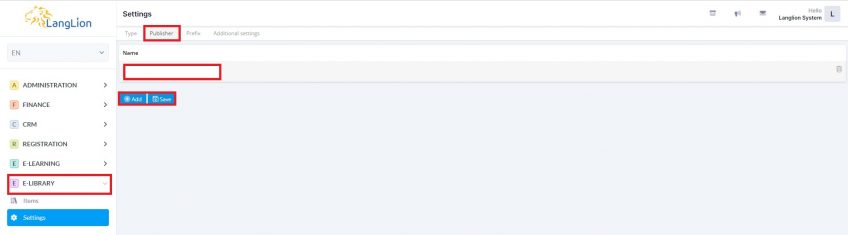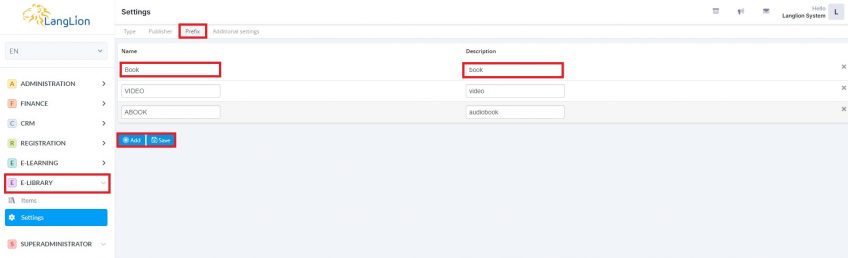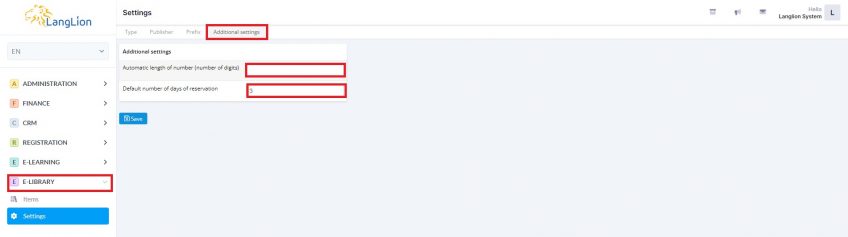E-library settings
The E-library module allows you to add individual items of educational materials – books, magazines, CDs, etc., and to lend them to students and teachers. To be able to fully use the resources of the module, first configure its settings.
How do I configure my E-library settings?
Tab Settings in E-library is divided into 4 sections.
In each section we have to insert information, we will use to find items in E-library. You can easily configure individual tabs. To do so, click on the E-library module and select the Settings tab. Then select the first tab Type.
To add a new item:
- Click Add
- Fill out the empty fields
- Then click Add and proceed as in step 2
- To finish click Save
We have to fill out the text boxes in tab Publisher, where we want to insert the data about author or publishing house.
To add a publisher you have to:
1. Click on Add
2. Type information about the author in text box Name
3. When you finished adding the publishers, click on Save.
You can delete individual items from the Publisher list by using Trash icon.
Go to the Prefix tab where you can add prefixes for each type of E-library item.
To add a prefix:
- Click the Add button
- Enter the name of the prefix and add the description. If you make a mistake, you can remove the wrong position by using the X button.
- When you have finished editing, click Save
In the Additional settings tab you have the possibility to enter other information needed for E-library configuration.
Define the default length of the number assigned to the item in E-library by specifying the number of digits in the signature.
Set the default rental period. After that period, the reservation will expire.