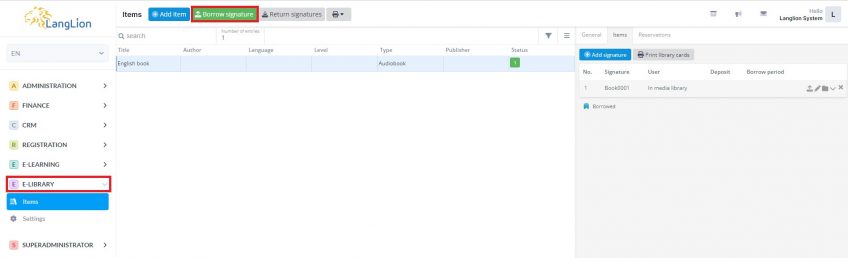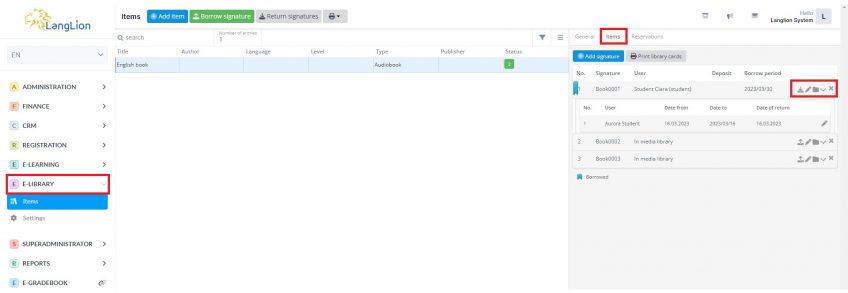Lending items from e-library
How to lend a student an E-library position?
1. In the E-library module select Items tab
2. Select an item from all the positions available on the list and click on Borrow signature.
3. Next search for the signature on the displayed window, set the date of rental, if needed we can also insert rental period and deposit. At the end, we select the user, who borrows the signature.
4. Click on Save and close to save changes.
Each E-library item has a list of loans and allows you to control which items your students have borrowed.
Want to see who has borrowed the position?
Simply click on the selected E-library position and navigate to the Items tab. This tab displays information about the list of generated signatures for the selected item. The blue flag and the user’s name indicate that this signature is borrowed by the user. If your E-library settings are properly configured, you will also see information about the deposit and the rental period.
From this level you have the option of additional signature list management – you can return a signature or edit it. You also have the ability to archive signature entries and view details. Additionally, it is possible to delete the signature.