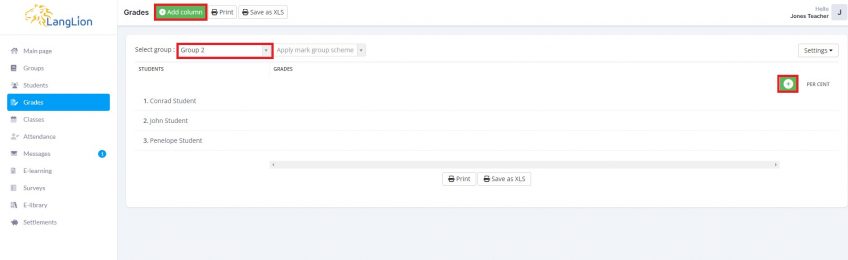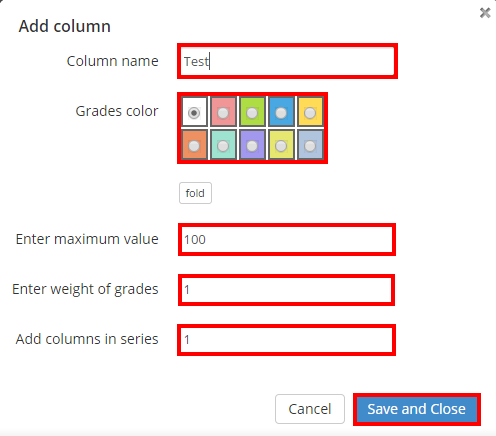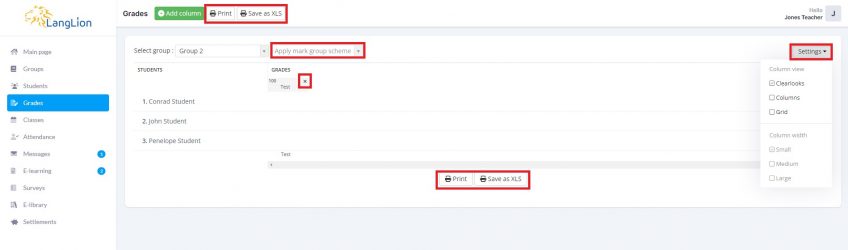Teacher’s account – Grades
Have you checked the student essays and want to note the results in the gradebook? Thanks to the Grades tab, you can easily do it.
In order to insert grades:
1. Select a group from the list
2. If a columns scheme was not assigned by an admin, add column first by clicking Add column button or the „+” icon.
3. In the column editing window:
- enter its name, e.g. test, essay, vocabulary, etc.,
- set the colour
- enter the maximum value for the assessment – the default value for percentage evaluation is 100,
- enter the weight of the grades – the weighted average is calculated. Ratings with more weight will have a greater impact on the average. If it is necessary to calculate the arithmetic mean, enter the weight 1. If you do not want the grades in this column to be taken into account when counting the average result, set its weight to 0.
- add columns in series – if you want to add several identical columns right away, enter their number in this field
Save changes after editing.
Once the column is added, you can enter the grades.
The grades are automatically saved after entering them. If you make a mistake, you can always delete the mark and enter it again.
In addition, you can change the layout of the displayed information and adjust the width of the columns. To do this, click on the „Settings” menu
Columns can be removed by clicking the „X” icon. Additionally, you can print out the pdf file with grades table – just click on the „Print” button. Or, you can export the table to an xls file.
If your school uses mark group schemes, they may be available for you to use. You will be able to see the „Apply mark group scheme” option if it is provided by the administrator.