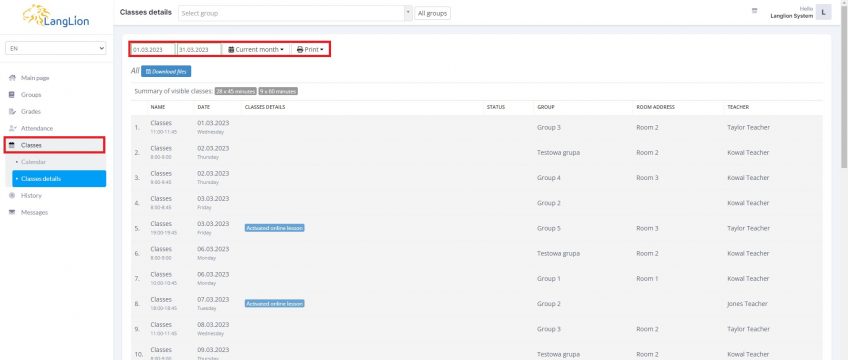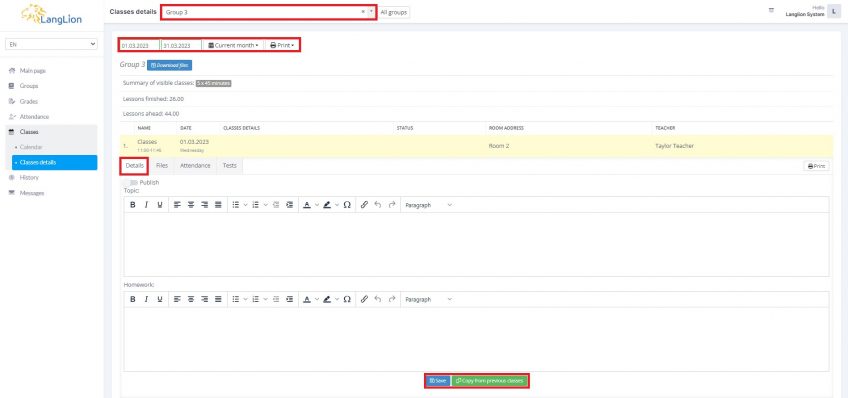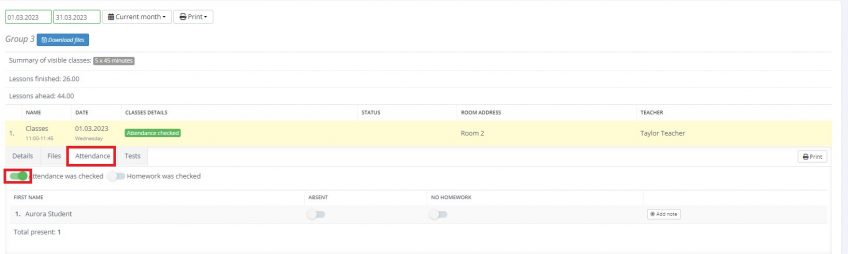Classes
In this tab, you have the possibility to manage classes. You can check presence, add classes details and even start an online lesson.
We will present the tab Classes details below.
In order to review classes:
1. Select group from the list.
2. You will see a tabular classes view. It consists of names of classes. Visible are dates, when each class takes place. The table consists also of details and statuses of classes.
3. You can review classes by setting a concrete time range, click on Date from and Date to. By clicking on the button Current month a menu appears, where we can choose the option to display a week, month and a year. If you want to generate a pdf with all the lesson details click on the Download files button.
When you click on the classes on the list, details of classes will unroll.
The unrolled tab of details consists of four groups: Details, Files, Presence, Tests. Let us present the first tab.
- In Details you have boxes like Topic and Homework. In each box, you have a possibility to edit text.
- When a school uses the Publish option and you want to share the details with your students, you have to click on the Publish switch once you enter the details in the field. If you enter content but don’t publish it, students won’t see it. Not every school uses this option.
- Details can also be copied from other classes by clicking Copy from previous classes. Boxes will be filled out with data from the classes above.
To finish click Save.
In the next tab, you can check presence during the given classes.
Attendance can be checked from the level of teacher’s or secretariat’s account. By default all students are present, we mark only absences.
If someone is absent, move the switch next to their name. If everyone is present click on the Attendance was checked switch.
By analogy you can use the option to check homework.