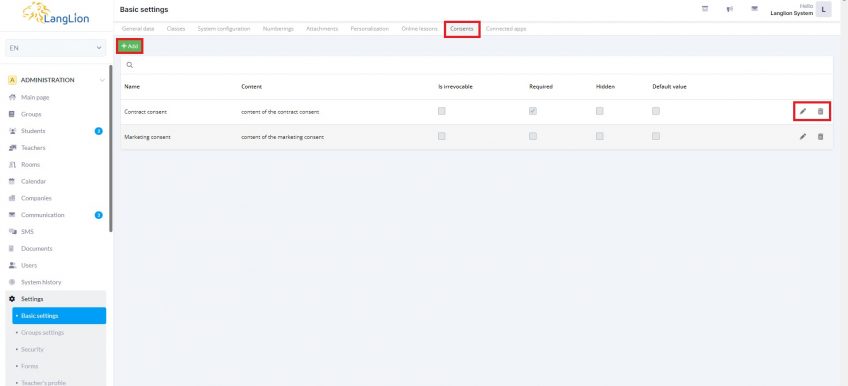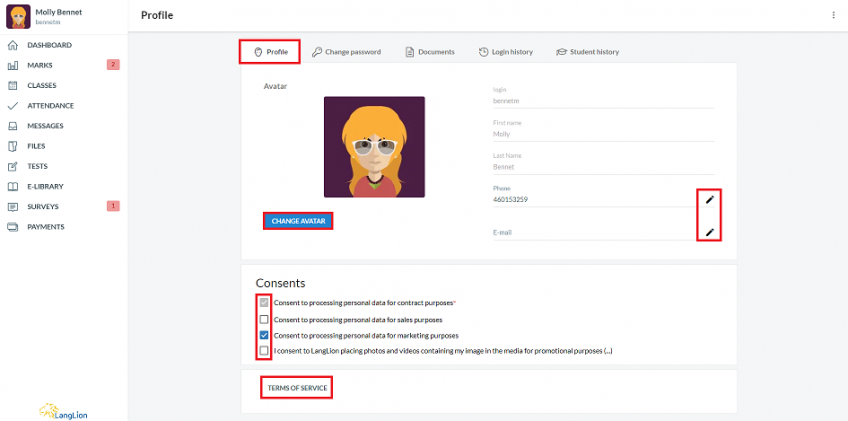At the beginning of August 2020, we implemented an update of personal data processing consents. Below article contains information on what has been changed and what exactly needs to be done in order to manage the Consents tab and manage consents efficiently on LangLion Platform.
What is the difference between system basic consents and consents from registration forms?
If you use Registration forms in order to register new students, in the new Consents tab you will see not only basic consents (three consents at the top of the page) but also some additional ones, with registration form name visible in brackets.
Before an update, we had three basic system consents available to mark, but there was also a possibility to use consents placed in registration form settings, where the content of each consent was filled in individually by the administrator. With this update, we wanted to unify consents in the whole system and because of that, consents were copied from registration forms and placed in Consents tab, Administration– Settings section. There is additional information in brackets, showing the name of the form that this particular consent was assigned to. The consents used in the forms correspond to the three basic consents, however, the content of each could be different, that’s why they were copied, so each school could verify the data and adjust to their own needs.
How to verify consents?
In the Consents tab you can compare the content of basic consents and those obtained from registration forms, decide on the final content (for example copy the content from registration form into basic consent settings), so in the next step you could use basic consents only, and delete or hide those ones that you don’t need anymore.
In case your students had registered before an update, basic consents were assigned in their profiles according to which registration consents were marked. It is slightly different in case of students who registered after the 30th of July 2020. In their profiles, basic consents are not assigned, so if you would like to delete some consents, please verify and update them in profiles of students registered after the 30th of July 2020. If such a student has marked consent in the form, e.g. „Marketing consent (Form: courses 2020/21)” and you want to remove this consent, then first mark the basic marketing consent in the student’s form and then remove the consent assigned to the registration form from the Settings.
How to update consents in the registration form?
After removing registration forms consents from the Settings tab, you need to update each registration form accordingly. Choose basic consents in Form tab, and assign them as you wish, as Visible text box/Required text box, according to your needs.
If you added some additional consents in Secretariat – Settings tab, they will be also visible and available to use in each registration form.
If you embedded registration form on your school website using HTML code, it will be necessary to embed form once again after updating consents.
Consents in the student’s panel
There are only basic consents visible in a student’s panel, consents obtained from registration forms were marked as „Hidden” in the Administration– Settings – Consents tab. Only content of each consent is available for students, they can’t see the consent name. Each student can update his consents unless they are marked as „Irrevocable” by Administrator. The administrator can decide, which consents should be displayed in the student’s panel by choosing consents features (Irrevocable, Required, Default value, Hidden).