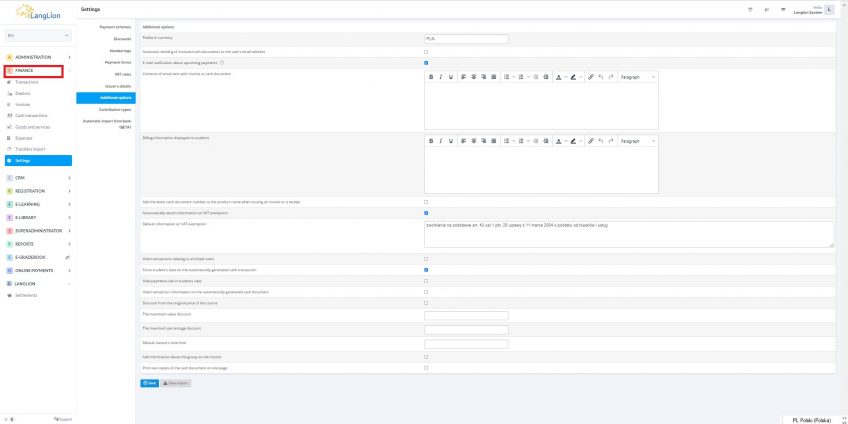Finance settings – Additional options
Categories: Finance
Additional functionality of the Finance module complements its basic operation. In the Additional options tab you have the option to configure supplementary features. Here are the following:
- Platform currency – Enter a particular system currency, it will apply throughout the system for user billing purposes
- Set automatic sending of invoices or cash documents by email– after marking this option invoice will be automatically sent to its receiver
- set automatic sending of notifications to students about upcoming payments date
- Take care of the form of the message, which is accompanied by an invoice or a cash document and edit the content. It will be automatically sent with your financial document
- Prepare the information displayed in the student’s panel over payment details
- Add the latest number of cash document to the transaction– there will be number of the cash document printed on the invoice additionally
- By default attach an information on VAT exemption and insert text of this annotation
- Turn on record of receipts
- Hide transactions of archived users – The system will be unloaded and archived students transactions will be placed in the archive. To view them, simply enable the archive view
- Do you want to have the cash documents showing the student’s data rather than his parent’s? Enable the Force student’s data on the automatically generated cash transaction
- If you do not want your students to see their payments, you have the option to hide the payment tab on their account
- Do not want to print transaction descriptions on cash documents? Enable the Hide transaction information on automatically generated cash documents feature.
- Set discount limits and choose whether you want them to be deducted from the original price of the course
- Set Default timeout for invoice payment. The system automatically enters 14 days to pay the invoice, but you can change the number of days to match your needs
- Add detailed information about the course on the invoice
- You can enable Printing two copies of cash document on one page
Don’t forget to click on Save button after setting the options.