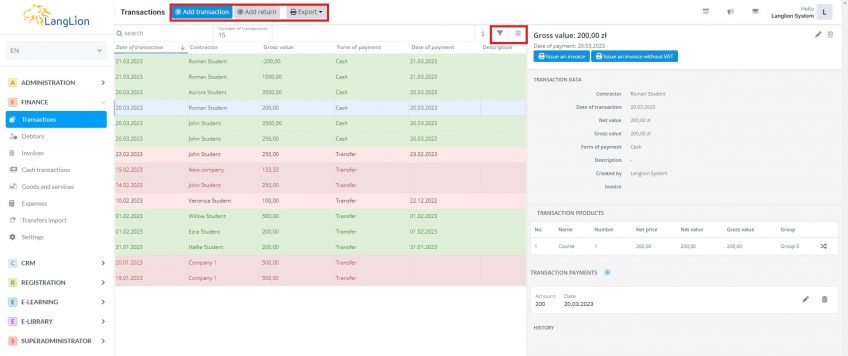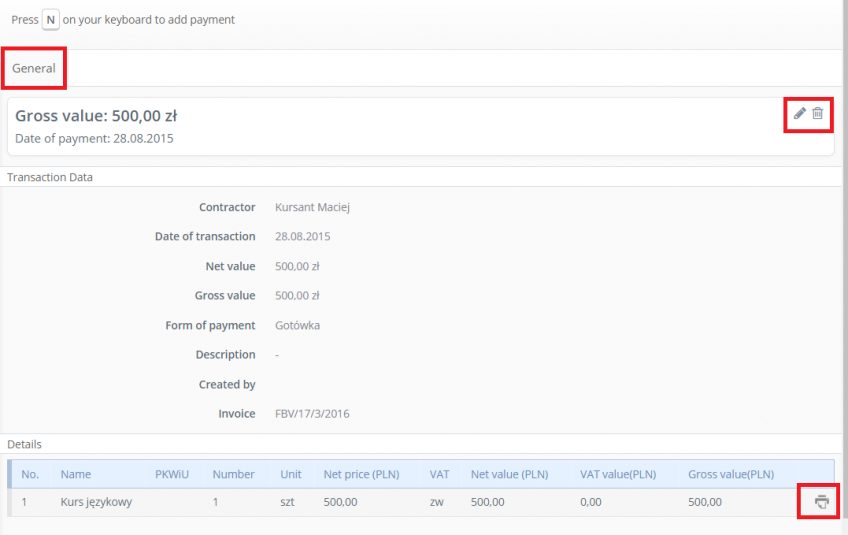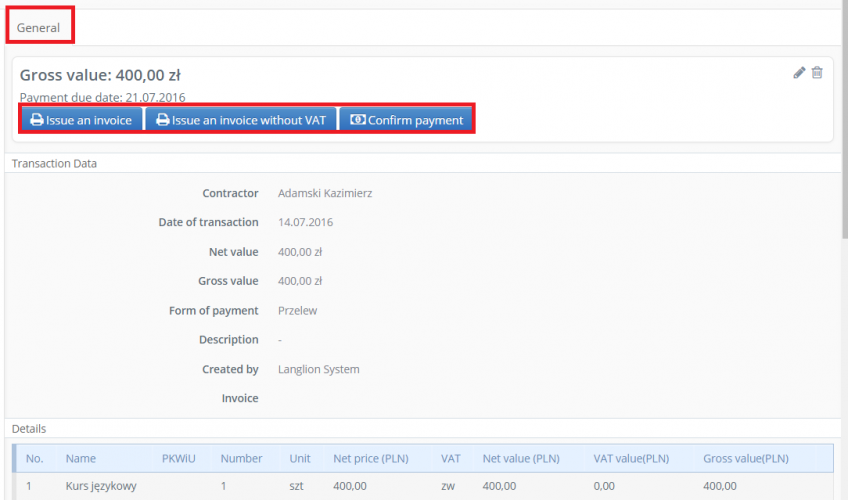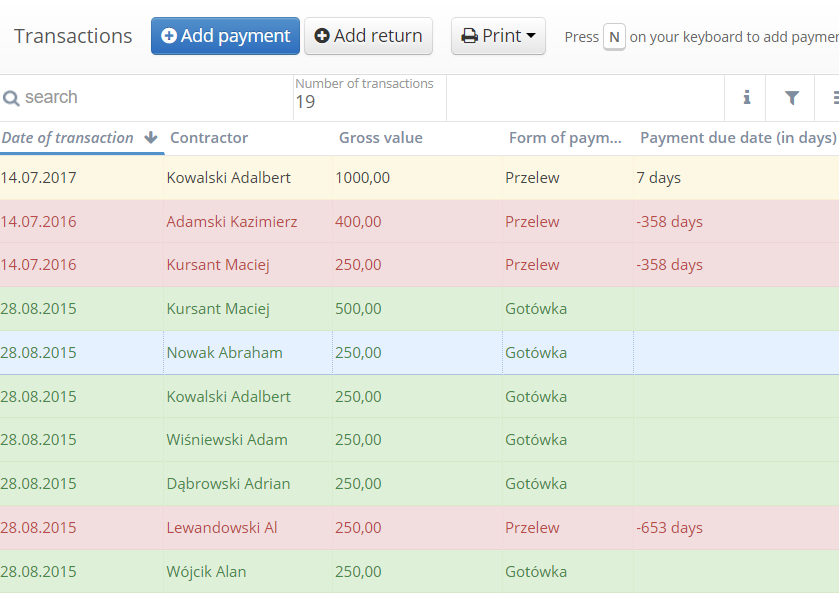Transactions
Tab Transactions consists of the list of transactions. List of transactions contains all the added payments of students and companies, as well as returns.
There’s a search bar over the list of transactions, where we can type in any information connected to the transaction (name, last name, company’s name, amount).
Button Add payment allows us to create a transaction. Whereas the button Add return creates transaction return.
Additionally, we can apply filters on the list of transactions by clicking on the funnel icon.
List of transactions can be easily sorted according to the following criterion:
- date of transaction – from the oldest to the latest one and vice versa
- contractor – alphabetically from A to Z and vice versa,
- gross value- amount increasing or decreasing,
- form of payment.
To sort the transaction list, click on the column name.
If you want to print a list of daily transactions, click the „Print” button and choose dates range, for which you want to download xls file
The General tab displays transaction information about:
- contractor,
- date of transaction,
- net amount,
- gross amount,
- transaction’s description (if needed).
At the level of tab General, we can edit and remove any transaction. You also have the ability to issue an invoice for a transaction and to confirm your payment if a deferred payment is applied. You can also print an invoice to the transaction.
Depending on the status of the transaction, it is highlighted in different colors:
- Green – transaction with confirmed payment
- Yellow – payment not confirmed, but payment due date has not yet passed
- Red – unconfirmed payment, payment due date has passed