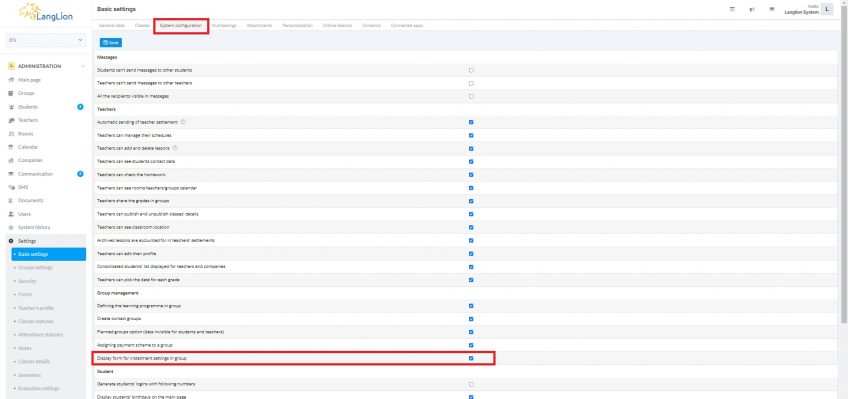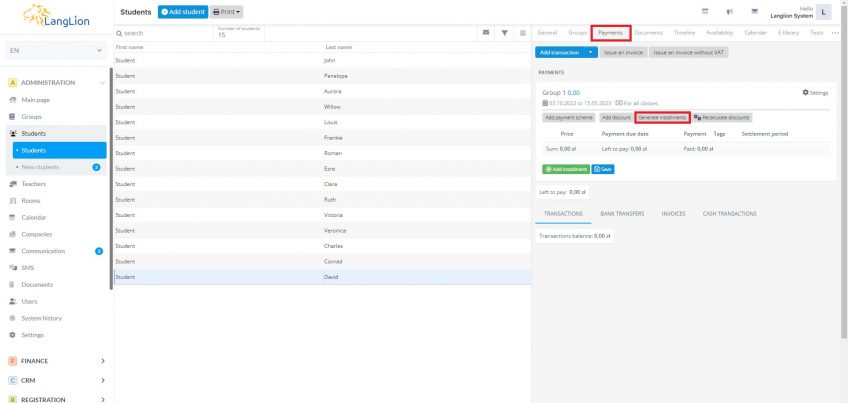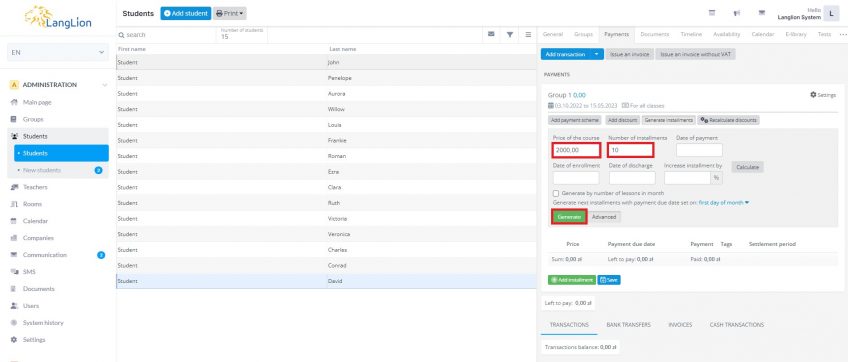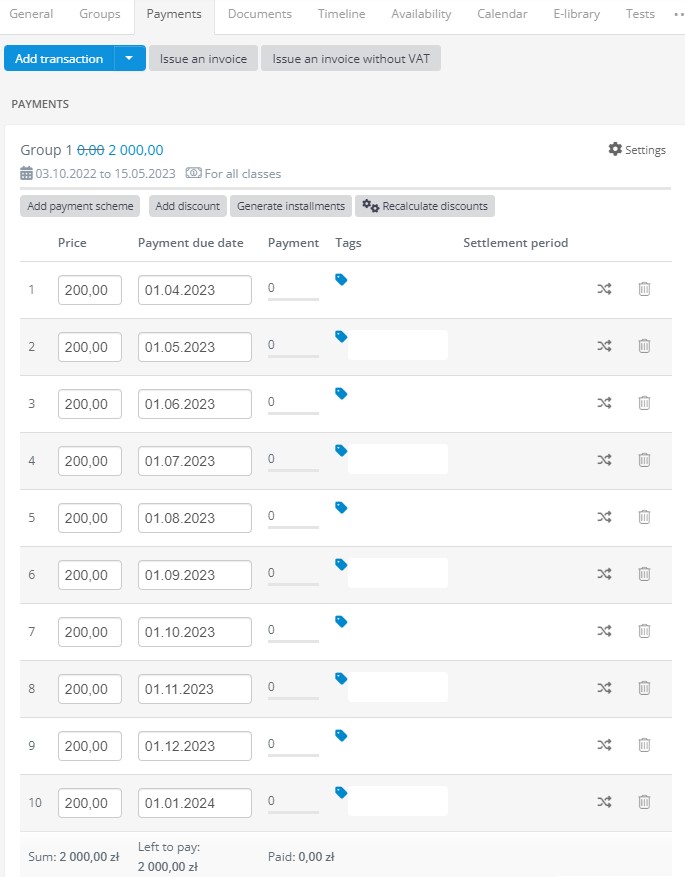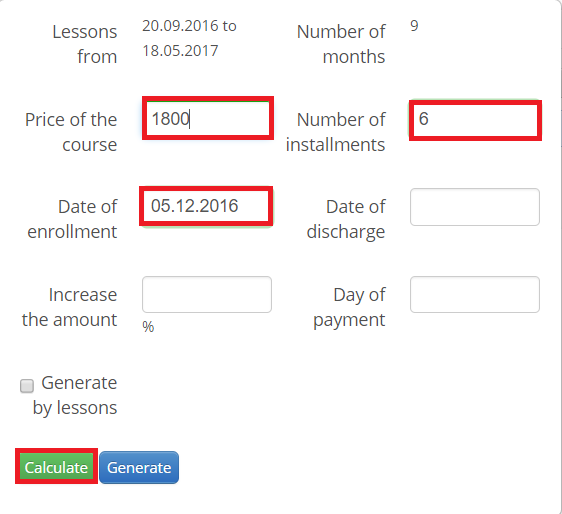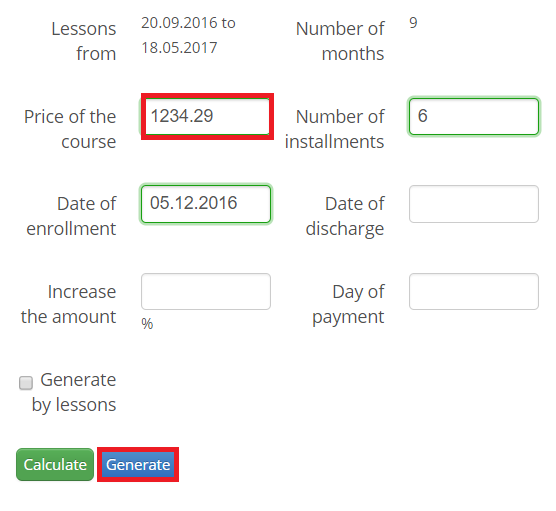Apart from the function of payment scheme addition, the Langlion Platform has the option of automatically generated instalments. With this option you can easily:
- Split the price of the course into equal instalments,
- Divide the price of the course into instalments based on the date of enrollment,
- Divide the price of the course into instalments and in the event of discharge calculate the amount of reimbursement
- Increase the amount of each instalment by a defined percentage.
How do I automatically create instalments?
In the first place, enable the system function, which will allow you to automatically create installments.
To do this, go to the Settings tab of the Administration module and go to the System Configuration tab. Then, select the Display form for installment settings in group option. Save your changes, log out, and log back in.
Done, the feature is already active, now to generate instalments, go the Administration module, choose a student and go to the Payments tab
To divide the price of the course into instalments, click on the Generate instalments button.
Now:
- Enter the course price. If a price has been entered in a group edition, it will automatically appear in the form.
- Enter the number of instalments (the generator prompts the number of course months, making it easy to convert the instalments if you want them to be paid monthly)
- Click the Generate button.
The system divided the price of the course into equal instalments.
The student was added to the group during the course, how to calculate the correct course price and divide it into instalments?
It’s easy, in the form, enter the date of enrollment, a number of instalments, the price of the course, and then click the „Calculate” option.
Ready, the price of the course now includes the date the student was enrolled in the group. To divide the course into instalments, click on „Generate” button.
The instalments have been properly added to the course.
What if the student was discharged from the group before the end date?
If the student has already paid the instalments, however, decided to opt out of the study, you are able to calculate the amount of refund, taking into account the date the student was discharged.
How to calculate the price of the course in this case?
You can do this easily. Enter the date of discharge, the number of instalments and the price of the course. Then click „Calculate”.
Finished, the course price includes the date of the student’s discharge from the group. To divide it into equal instalments, click the „Generate” button.
The system automatically creates an overpayment that must be returned to the student.
Want to increase the value of each instalment by any percentage?
Simply enter the price in the „Increase %” box, enter the price of the course, the number of instalments, and click „Recalculate.”
The amount of the course was raised due to the percentage increase in the value of each instalment. To apply a new instalment, click the „Generate” button.
New instalments have been assigned to the student.
You can use the generator to create a payment scheme based on lessons in a group. Using the „Generate by lessons” function, you will introduce monthly instalments to the course, which will depend on the number of classes in a given billing period.
In the „Day of payment” field enter information on which day of the month the payment is due (eg., 1, 10, 31). The system will assign payment due date to each instalment.
To do so, select the function „Generate by lessons” and then click „Generate”.
The system distributed the payment based on lessons in each month of the course and assigned a payment date for each instalment.
Remember that you can use the rat generator function in any combination, that is to combine, for example, generate by lessons and increase the amount, the date of enrollment and discharge.