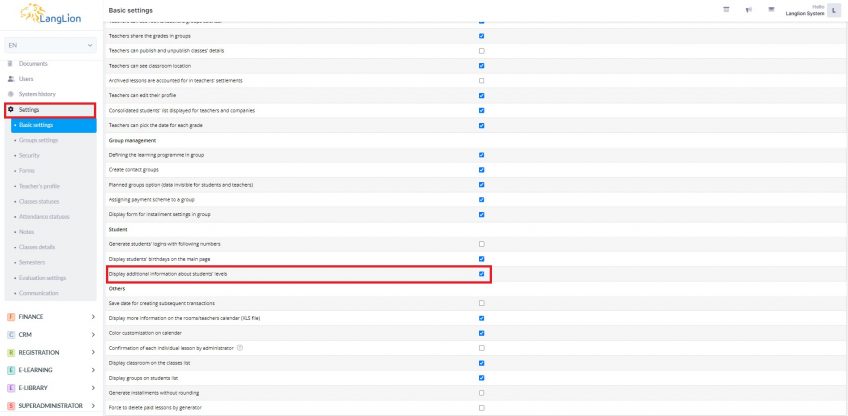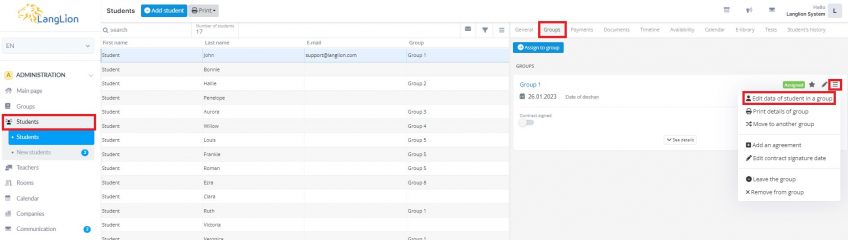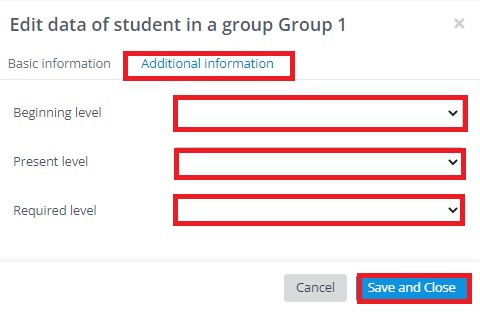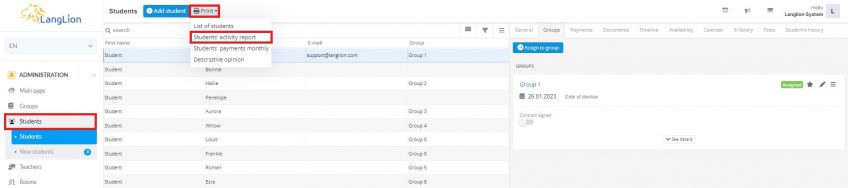In the LangLion Platform, you can update students levels. To be able to change the levels, configure the system settings.
How to enable the ability to change the level of the course?
It’s easy, go to the Basic settings tab, in the Administration module and go to the System Configuration tab. Then, in the function list, enable the Display additional information about students’ levels option. Save changes, log out, and log back in.
As the option is enabled, you can now update the levels of the course.
How to do this?
Go to the Students tab and select the appropriate person. Then, go to the Groups tab, click on the More menu and select Edit data of student in a group.
In the new window, go to the Additional information tab and select the appropriate levels for:
- Beginning level – with which the student started the course,
- Present level – current level of the student,
- Required level – level expected to be achieved by the student.
Click Save and Close
Now the levels are assigned to the student. You can view them in the student activity report.
How to prepare a student activity report?
Click on the Students tab and from the Print menu, select Students’ activity report.
The results of the report will be transferred to a spreadsheet.