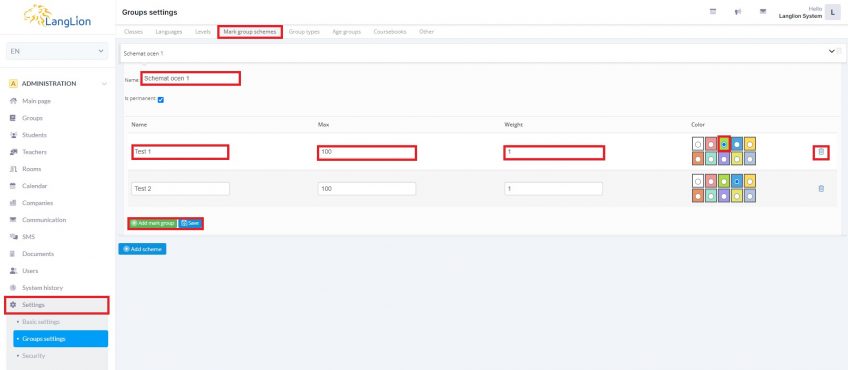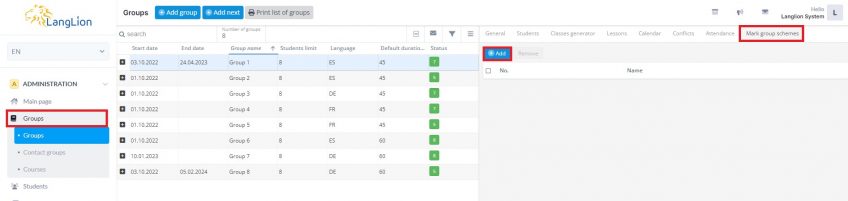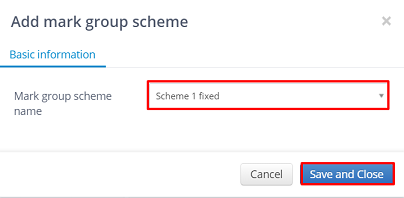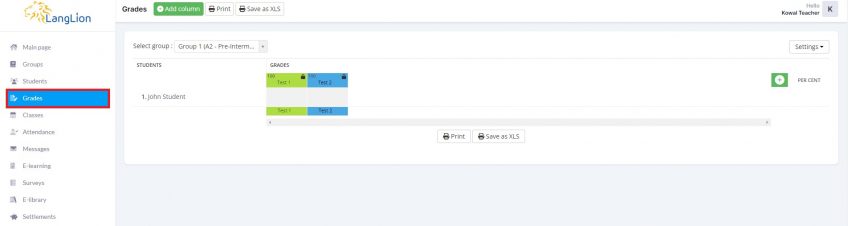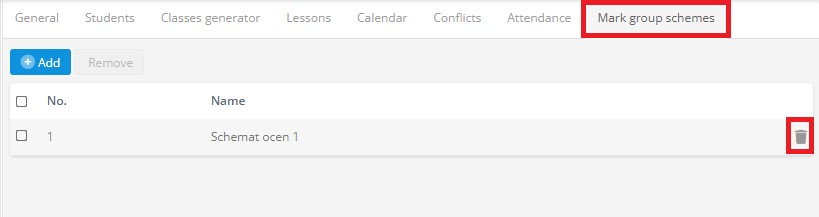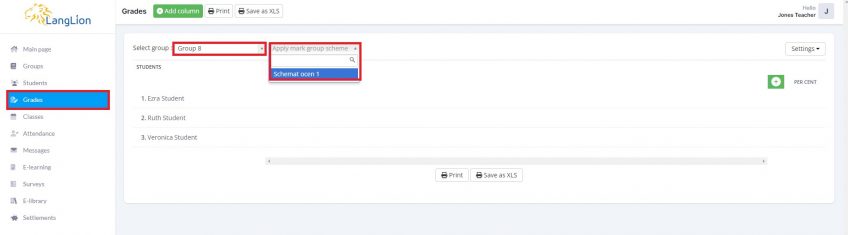Mark group schemes
During the school year, the teachers add a large number of grades, which they enter in the columns in the Grades tab in the E-gradebook. Sometimes it is necessary to create multiple columns in each group. Thanks to the option of creating mark schemes, you can improve the teachers’ work.
How can I create a scheme for grades?
1. Select the Settings tab in the Administration module,
2. Click on the Group settings tab and select the Mark group schemes tab,
3. Click on the Add scheme button.
4. Click on the Add mark group button to add columns (one click creates one column).
Enter information such as:
- name of the scheme,
- names of individual columns,
- the maximum grade value,
- weight. If the weights in the columns are defined as 1, then the system will count the arithmetic average.
- define the color of each column
- by marking the scheme as permanent, it will be impossible for the teachers to edit the defined scheme (they wont be able to remove a column or change its name, max value or weight). Permanent schemes have to be assigned to the groups by an admin.
If you have entered the column incorrectly, you can delete it using the trash can icon.
5. Save changes.
In order to assign mark group scheme to the group, click on the Groups tab, select the group and go to the Mark group schemes tab.
Click on the Add button, select the appropriate scheme and save the changes.
In the E-gradebook it will look like this:
If you want to remove a grades scheme just click on the trash can icon on the right-hand side.
If the scheme is not marked as permanent teachers can use it by themselves and assign to the groups.