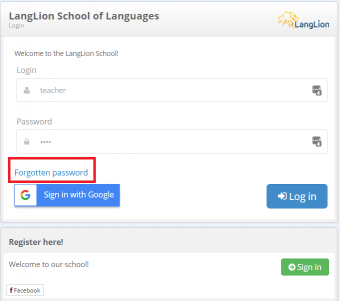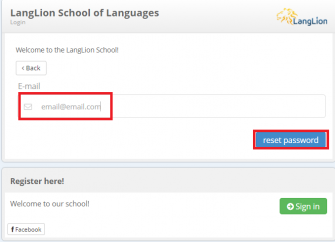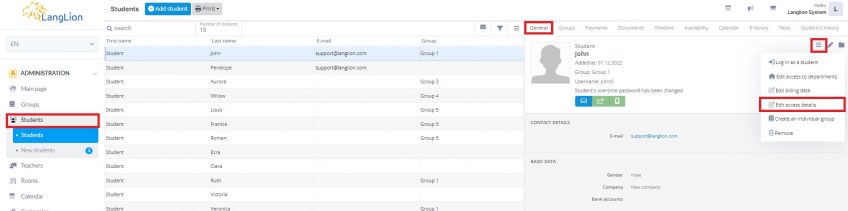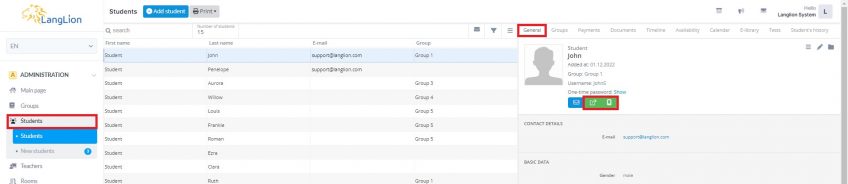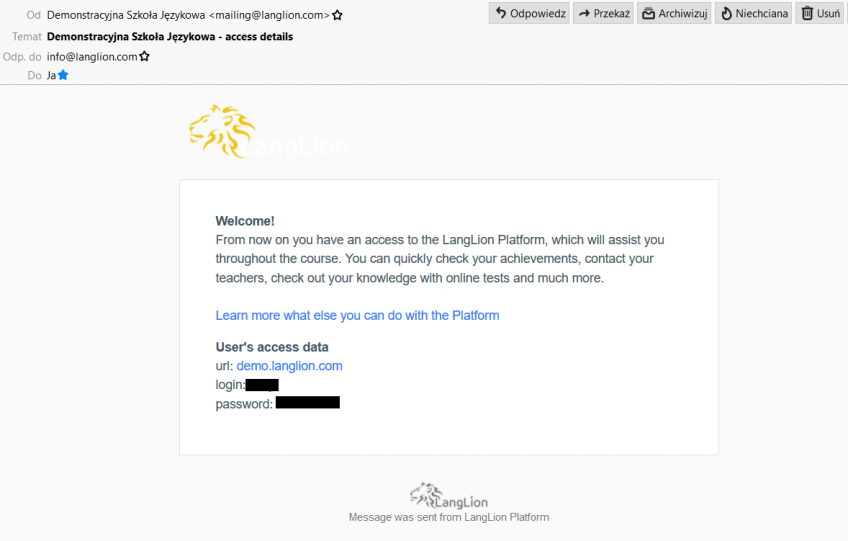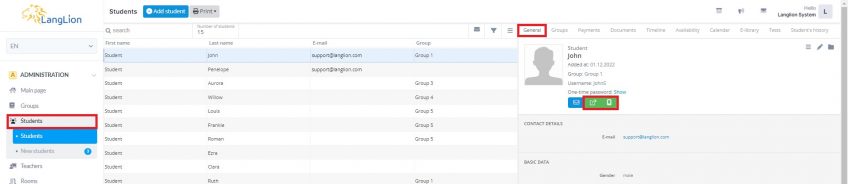How to change the login or password of a student or teacher?
Login and password are the access data thanks to which the user logs on to the LangLion Platform. It may happen that a user forgets his username or password and asks for help to change this information.
User has forgotten the password. How can I help him?
In the first place, propose to use the password reminder option. On the login page, click the Forgotten password link and then enter your email address and click Reset password. On the given email address, the instruction will be sent from the system.
The password reset option did not work. How do I change student’s login details?
You can do this in a simple way. First, select the right person, eg. student. In the General tab click on the More menu. Then, select the Edit access details option.
In the next step, enter the appropriate information in the access data edit window. For a parent account, it is also possible to change the access data.
When you have finished editing access data, click Save and close.
The student has a new password. Now he can log on to the system. New access data can be sent to the student by e-mail or SMS.
How to do this?
Just click on Send access data or Send access data via SMS
The student will receive an email with the access details like below.
After sending the access data, the system will signal this by changing the color of the button to green.