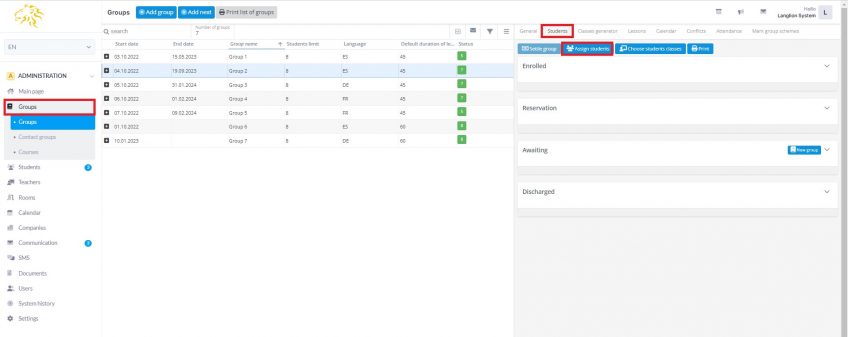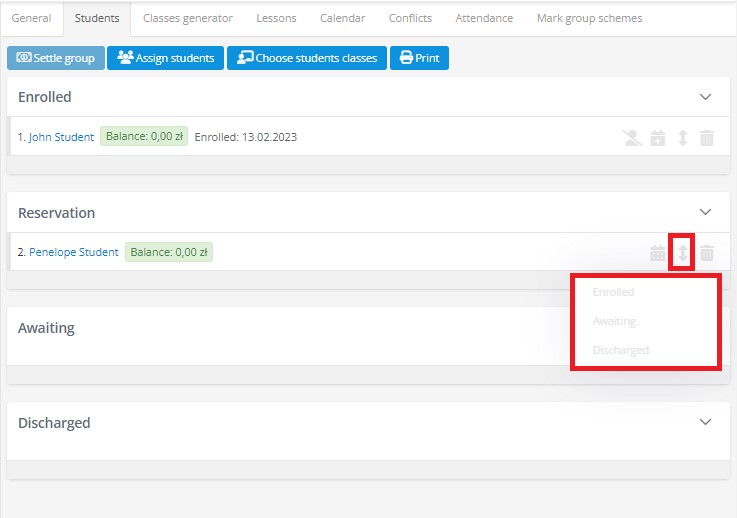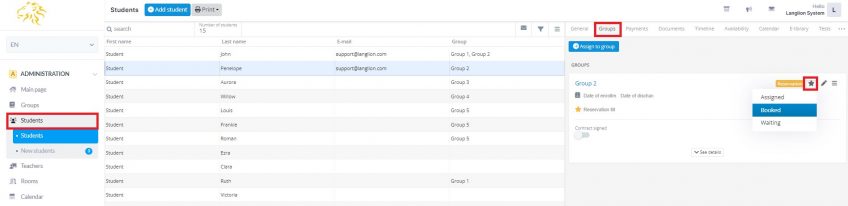Reservations in groups
Thanks to reservations, LangLion Platform gives us the opportunity to book places in a group.
1. Click on the tab „Groups” in menu Administration.
2. Select a group and click on tab Students. Option of places reservations in groups introduced division in tab Students into registered, reservations and awaiting.
3. Then mark these students from the list, who will attend the group. Students automatically are sent to the list of reservation.
Next to each student we have three icons to choose. First one- an arrow with two heads- moves the student to list of registered, reservation or awaiting.
By clicking the calendar icon we set the student’s data of reservation. After choosing data it will show up next to the student’s last name. When the reservations due day goes by, the student’s area turns red.
By clicking the cross we delete the student from the list.
The button New group creates the group of awaiting students. By clicking the button, features of a new group will be identical to the one we saved students to.
To transfer a person from the reservation to the assigned students, use the drag and drop option, ie hover the cursor over the name of the student, hold the left mouse button, move the student to the Enrolled section and release the mouse button.
You can also click on the arrow icon next to the name and select the section to which you will move the student.
People on the reservation list will be automatically moved to the Enrolled section after signing the online contract.
You can also change the status of a student in a group from the Students -> Groups tab, by clicking on the star icon and selecting the status you want to assign to the student in a given group.
If you use standard contracts and manually mark the contract status as signed, the system will ask if you want to move the student to the list of enrolled students once the contract has been signed. This message will also appear after adding the payment for the course. This applies to entering paid transactions or confirming payment of a transaction. When a student makes a payment via online payment, after the transaction is created, the system will automatically move him to the list of students.