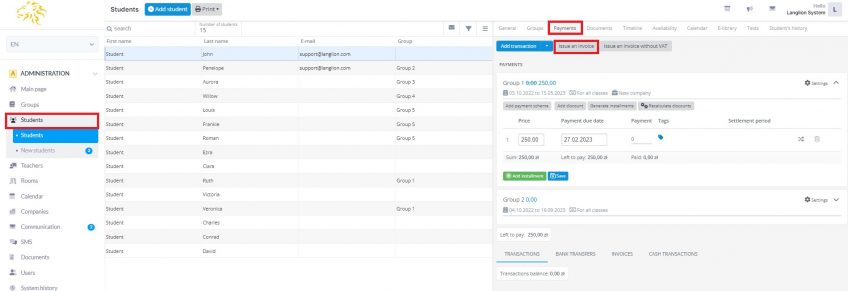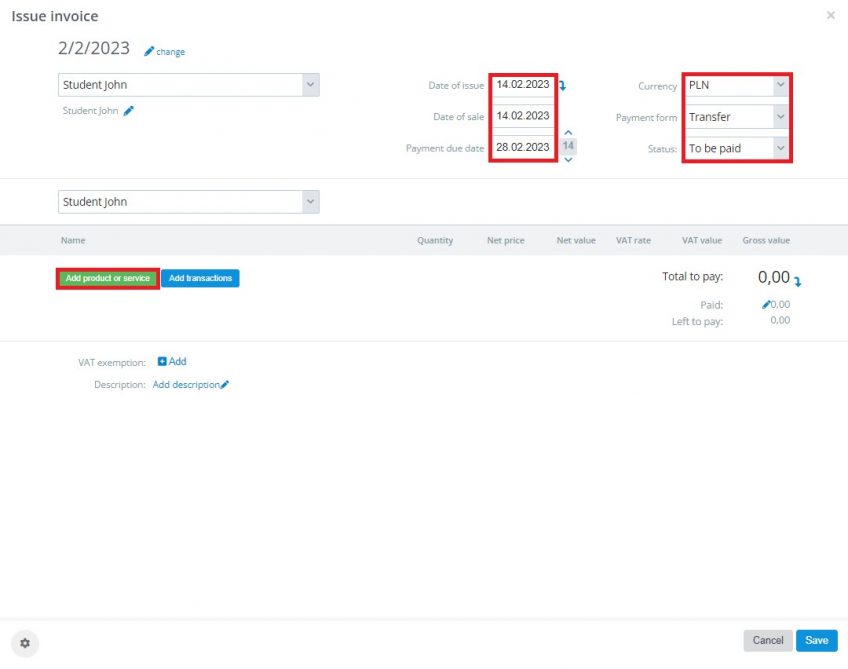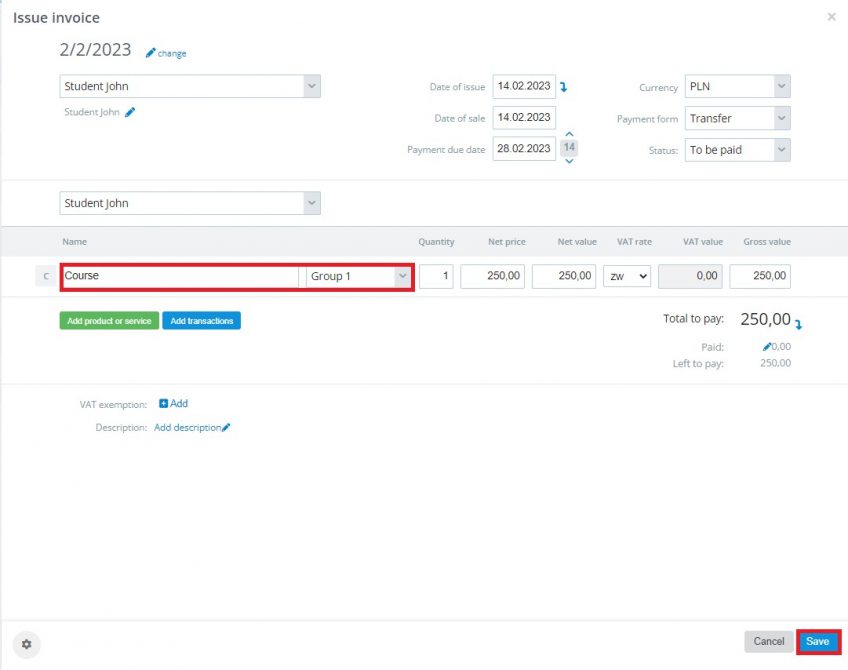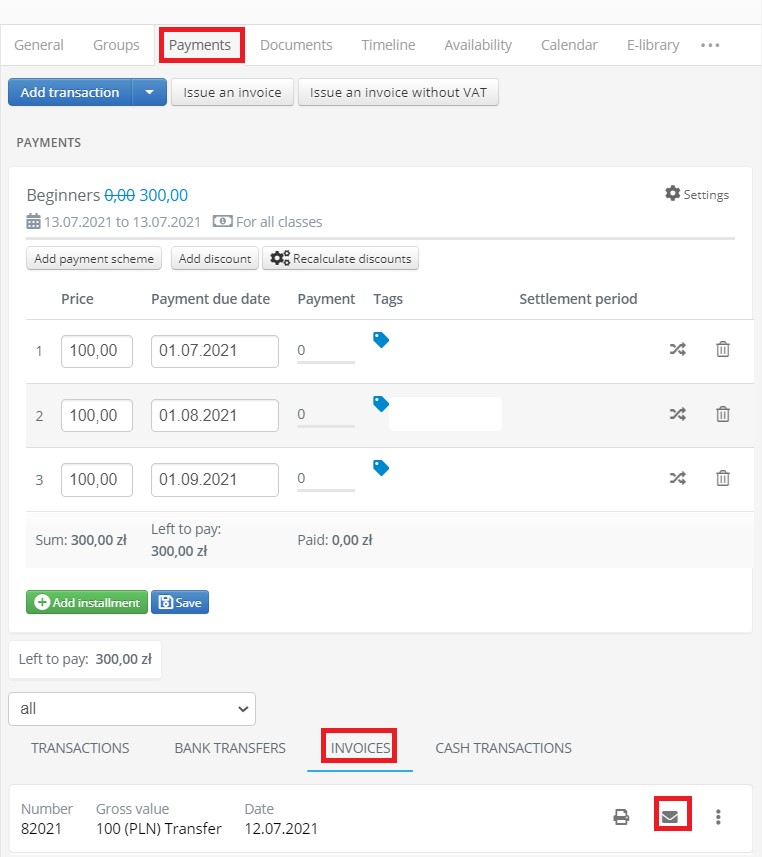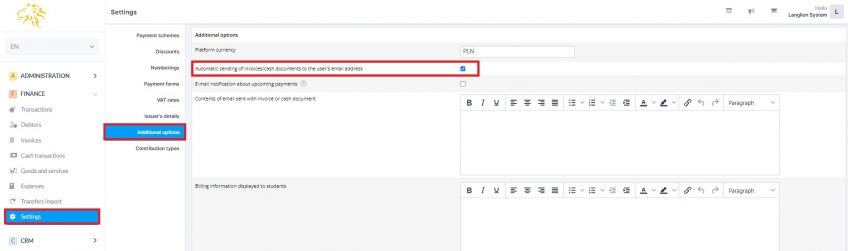After you prepare a settlement for the student and add transaction you can easily issue an invoice.
Go to the Administration module and Students -> Payments tab. Click on Issue an invoice
In the invoice editing window, select the identical form of payment that was assigned to the transaction and select that transaction.
Sending an invoice attached to an e-mail is convenient because it does not require a student to visit a school and also saves his time.
The LangLion Platform allows you to send invoices electronically. If you enable automatic invoicing, you will avoid manually sending invoices to the student’s email address.
Do you want to send invoice manually?
It’s very easy, go to the Payments tab of the student and click on the Send PDF to e-mail address button on the selected transaction.
The invoice was sent. In this case you will also receive a message confirming the invoice dispatch.
How to enable automatic sending of an invoice to a contractor?
It is not difficult:
Go to the Finance -> Settings tab and select the Additional options tab and check the option Automatic sending of invoices/cash documents to the user’s email address.
You can also complete the content of the email sent with the attached invoice. When you finish, click Save button.
From now on, after an invoice is created a message will appear informing you that the invoice has been saved and sent to the contractor.
What if the invoice was not sent?
- Check if the email address of the student is correct.
- If the address is correct, verify if the student has permission to receive this email (in the Students tab -> General -> Edit -> Consent to receiving e-mails)
- Inform the student to add mailing@langlion.com and payments@langlion.com to his whitelist in the settings of his inbox. By creating an exception for these addresses he will make sure that spam filters in the inbox won’t block these messages.