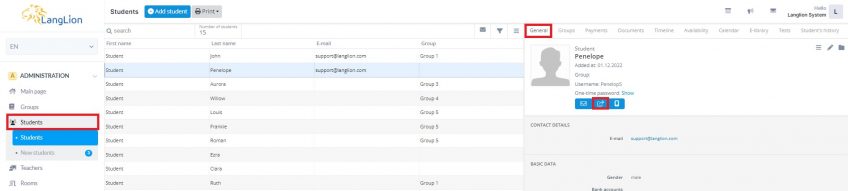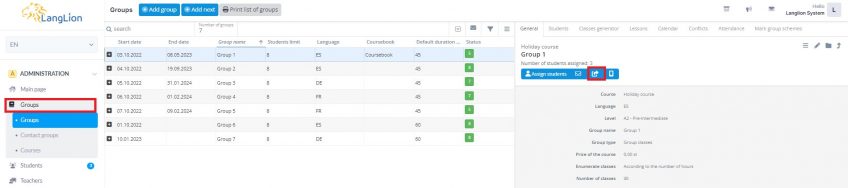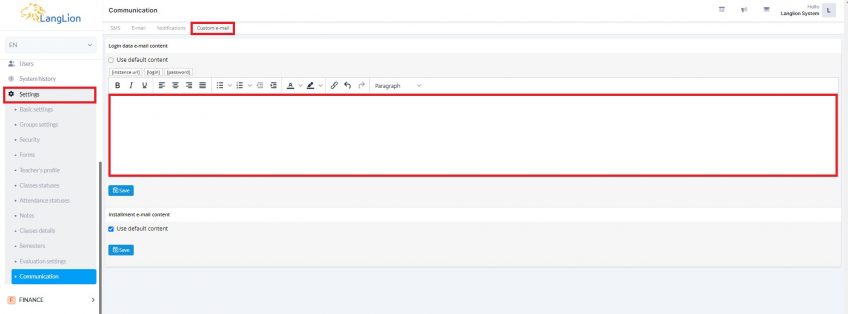Sending access details in an email
You can send student’s access details in an email. Remember that you must complete the e-mail address on the student’s and/or student’s parent’s form for this purpose. If you want to send an email with access details, go to the Students tab in the Administration module and select the appropriate student from the list. In the General tab, on the right-hand side, there is a Send access details button. After clicking the button, a new window will appear. Here, you can enter additional information that you want to include in the email. A message with access details has predetermined content, but you can simply add something from yourself.
To confirm (regardless of whether you add additional message content or not), click on the Save and Close button or press Enter.
If you want to send emails with access details to all students in a given group, go to the Groups tab, select one from the list and on the General tab, click on the Send access details to all students button.
There is also an option to send access details via SMS.
After the message is sent (email or SMS) the button will change its colour from blue to green. It’s best to refresh the page to see this change.
You can also include data such as login and password in the student’s contract.
Custom e-mail
In order to personalize the content of the message, go to the Communication tab in the Settings of the Secretariat module. Remember to use the [password] [login] [instance url] variables in the message content. The instance url is the address of the login page, e.g. https://demo2.langlion.com
Make sure that address and telephone number of the student and the teacher are correct.
- entering the correct address and phone number for the student, parent and teacher,
- user's consent to the processing of personal data for the contract purposes. The system sends notifications only to users who have given such consent and this has been marked on the Platform.