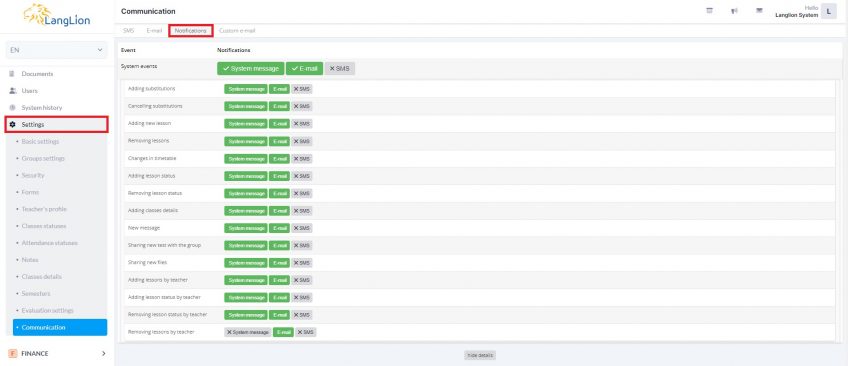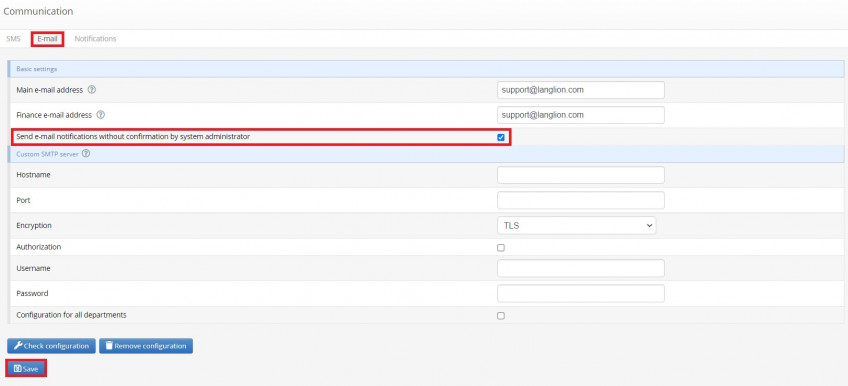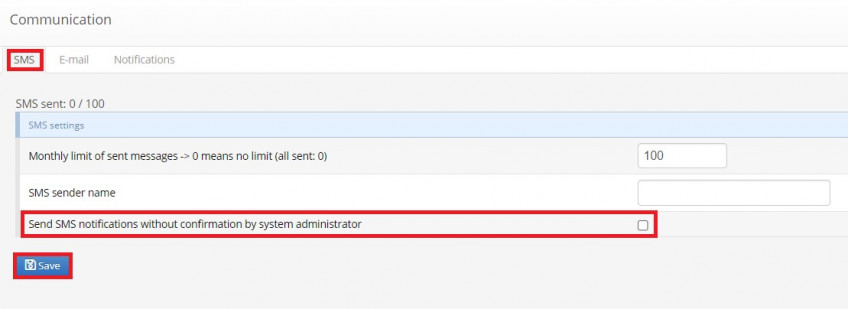Notifications – settings
Do you want your students and teachers to be kept informed about what has happened in the system? Use the notification options.
What are notifications?
This is the information that is sent to users when a specific event occurs on the LangLion Platform. They may be system messages, e-mail messages, or SMS messages.
How do I set up notification settings?
- From the Administration module select the Settings tab.
- Go to the Communication tab and then Notifications and click the Show details option.
- Select the type of message notification that will be sent when a particular event occurs. The active type of dispatch will be highlighted in colour.
Every system action can be assigned to different type of notifications.
If you want the system to not inform users after an event occurs, deselect all types of messages.
Remember that if parents’ accounts are enabled and they have provided contact details, a notification will also be sent to them.
Now you can decide whether notifications will require confirmation or should be sent automatically.
By default, the system will wait for confirmation, if you want to change it, go to the E-mail tab and select the option Send e-mail notifications without confirmation by system administrator, save changes. If you also use SMS notifications to activate automatic sending, go to the SMS tab and select the option Send SMS notifications without confirmation by system administrator, save changes.
In case of notifications regarding a new system message, a link is sent to the teacher, student and parent, thanks to which he can safely read the message in his account without having to enter his login and password.
The link directs to the inbox of the user’s account right away, but he can also access the remaining tabs of his E-gradebook.
Please note that the link is active for 7 days from the moment the notification has been sent. After this time, you will not be able to use it.
Make sure that address and telephone number of the student and the teacher are correct.
- entering the correct address and phone number for the student, parent and teacher,
- user's consent to the processing of personal data for the contract purposes. The system sends notifications only to users who have given such consent and this has been marked on the Platform.