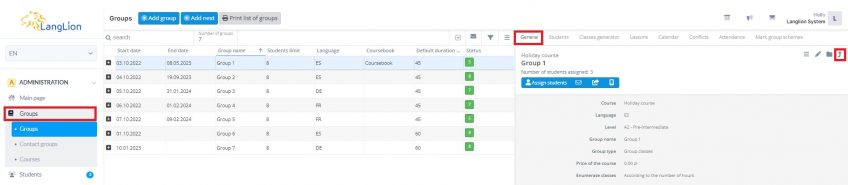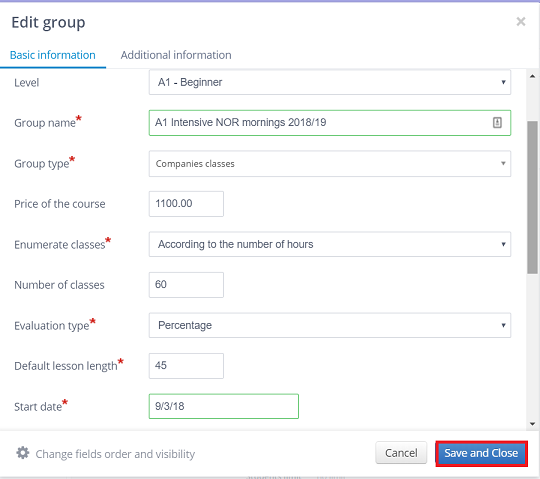How to create a new group and copy settings from another one?
In many schools occurs a need to resume groups after the summer break. Let’s say we need to create new groups at the beginning of a new school year.
1. Go to the Groups tab in the Administration module.
2. From the list of groups select the one that is about to finish.
3. Click on the Copy and activate icon (it looks like an arrow pointing upwards)
4. Now you can decide, whether or not you want to copy the classes generator settings.
If you want the new group to have exactly the same class schedule (the same teacher, day and time of the classes), click on the „Copy with generator settings” button. If you want to create a new schedule, click on the „Copy without generator settings” button.
5. In the displayed „Edit group” form, which is filled with the settings of the group you want to copy, you can make the necessary changes. Give the group a name, change the start date, remember to set the appropriate settlement method and current prices for the course or lesson.
Once you finish editing, click on the „Save and close” button.
A new group is created and it has the same students assigned. The old group can be moved to the Archive.
Is it possible to copy and activate an archived group?
Of course, it’s very simple and actually, it’s the same way! To do this, turn on the Archive by clicking on the Archive button and proceed in exactly the same way as described above.
Remember that copying and activating the group will not automatically restore the students, you will need to restore them manually. Immediately after the restoration, they will appear on the list of students in the newly created group.