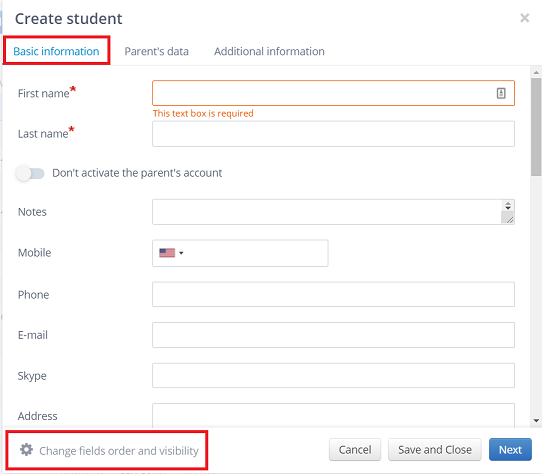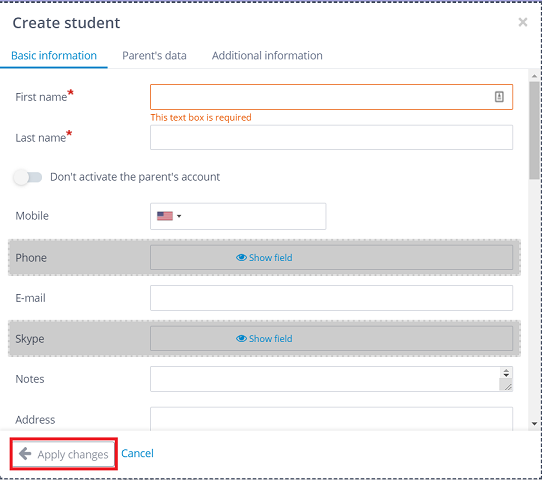Which forms can I customize?
We have added this option to the student’s and group’s forms. To customize the form, all you have to do is click on the Change fields order and visibility phrase. Now you can change the order by using „catch and drop” method. When you move the cursor over the field, the message Hide field will also be displayed. If you want to hide it, just click on the message now. The hidden field is greyed out.
You can make changes both when adding a new student to the list of active students as well as when editing a person already present in the system.
After editing, click the Apply changes message.
Please note that once made changes will be included in each student or group. This means that if you want to add another person, the form will display only those fields and in the order, they were previously set.
If you want to edit it again, there is no problem. Data that has been entered in the fields you want to hide will not be deleted.