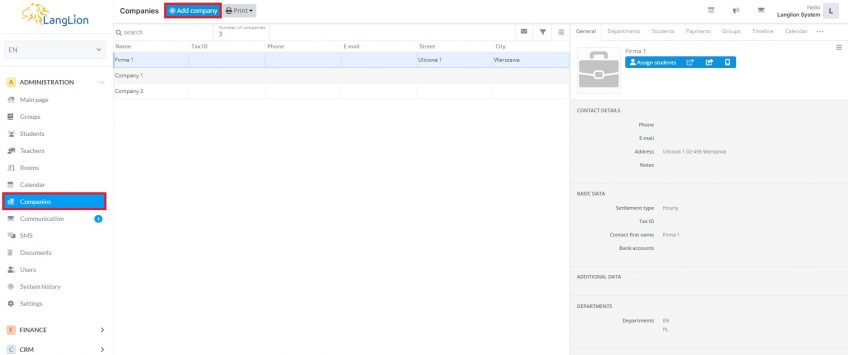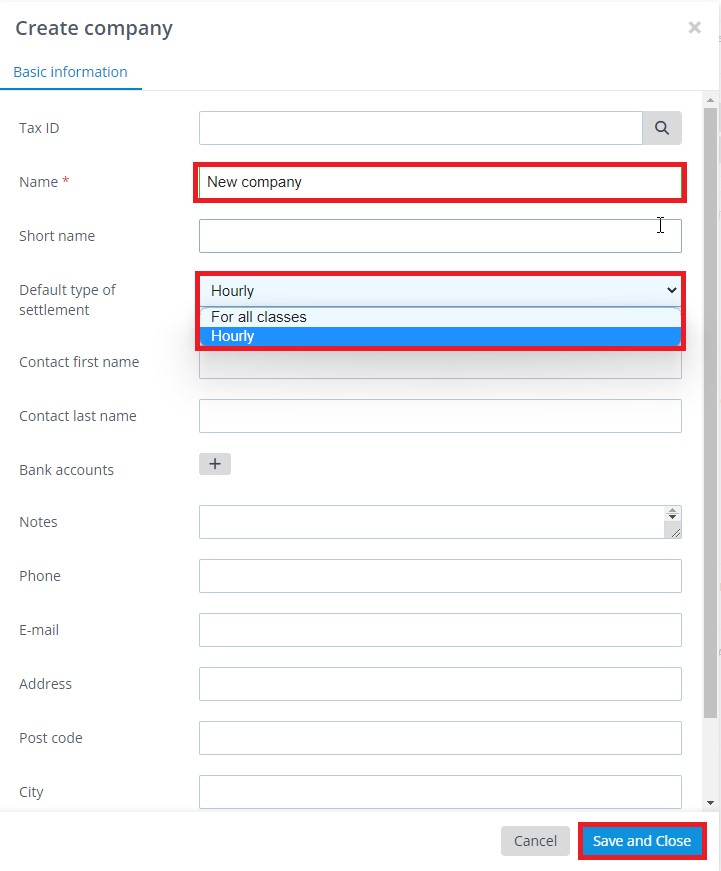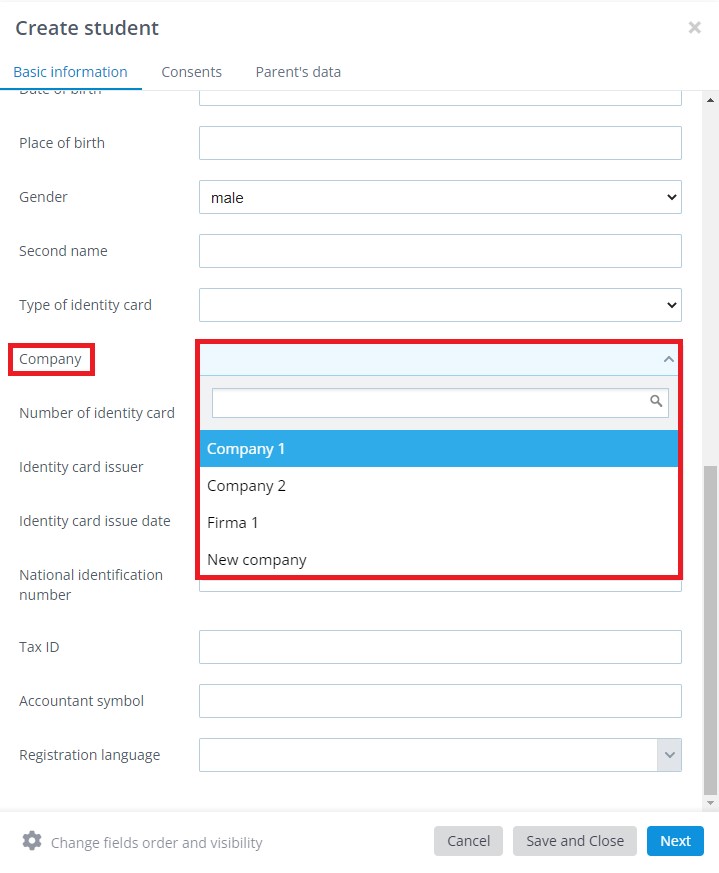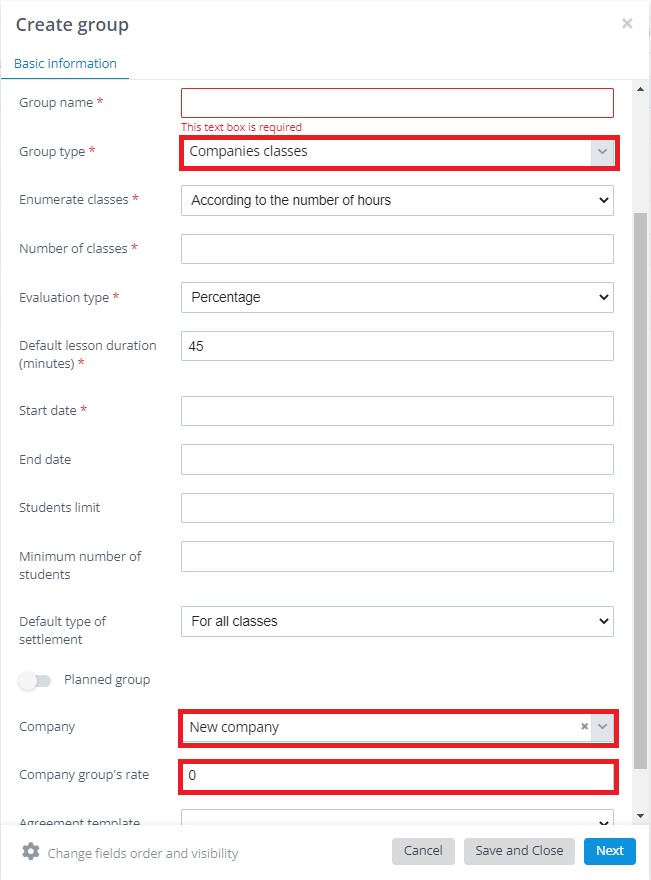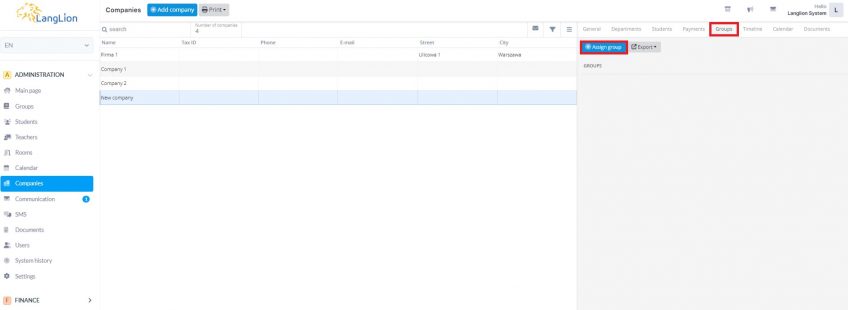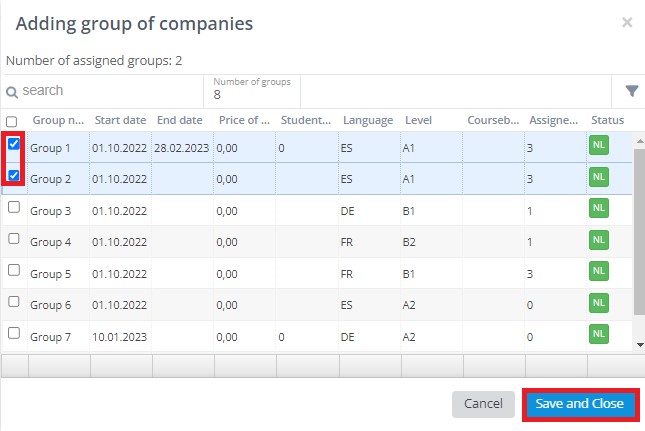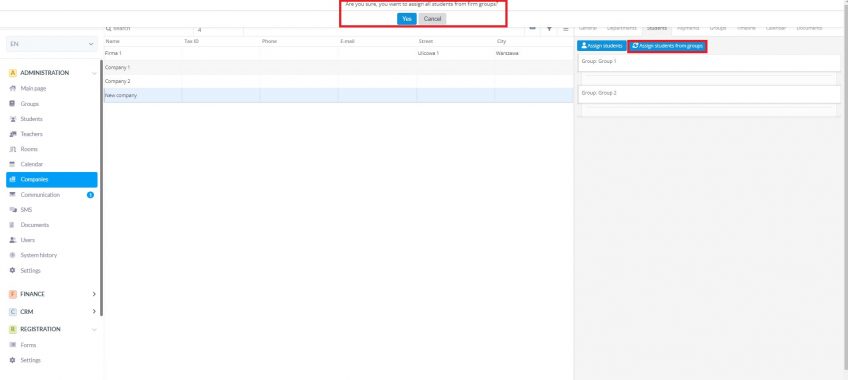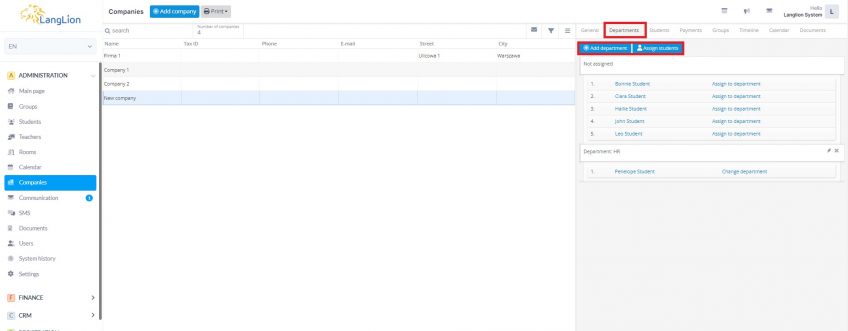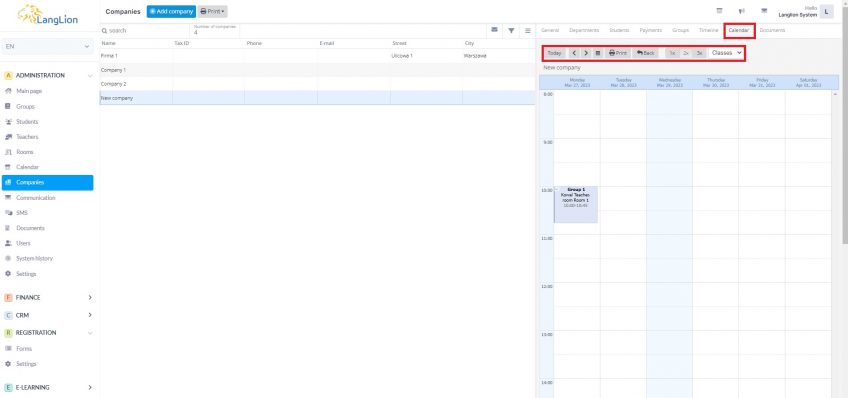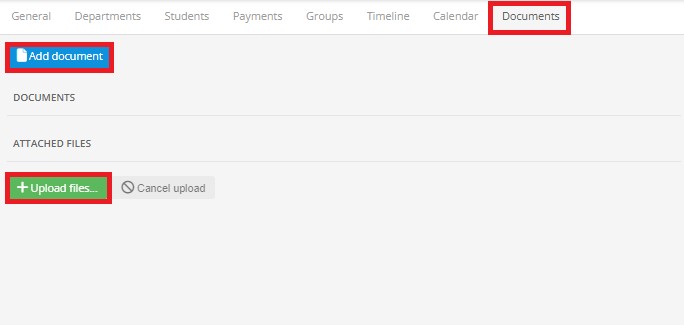Companies
Language schools provide with their services not only private people but also companies. That’s why the LangLion Platform is equipped with a tool responsible for adding companies and managing corporate courses. What is more, managers can log in to their accounts and check the progress of their employees.
To add a company:
- Go to the Administration module and select the Companies tab
- Click on the Add company button.
3. In the company edit window, fill in the name, address and contact details. Note that the Default type of settlement field has been added, so you can specify whether the company will be billed for all classes or hourly.
4. To save your changes, click on the Save and close button.
Now, the company has been added to the system. The main view of the Companies tab has changed a little. On the right-hand side there are additional tabs:
- General – here you will see basic business information, you have the ability to edit general company data, access data and billing data, archive or delete a company.
- Departments– here you will add the departments of the company and also you will find information about the course participants assigned to these departments
- Students – here you will find information about the students assigned to the company,
- Payments – from here you will settle the company, add a payment, issue an invoice
- Groups – here you will find information about assigned company groups, you will also be able to prepare reports such as attendance or grades reports
- Calendar – there is a schedule of classes for all the company groups
- Documents – you can add documents here (using the contract template) and files
How to add a student?
Proceed just as if you were adding a standard student, but assign the company to the student from the drop-down list in the „Company” field. If the groups are not yet entered, click Save and close. If you have already entered a corporate group, you can assign the student to the group right away. To do this, click on the Next button and select a group from the list and save the changes.
How to add a company group?
Proceed exactly as in the standard case of adding a group, but in the Group type field, select Company classes and select the appropriate company from the Company drop-down list. For hourly settlement, enter the price for one lesson in the Company group’s rate field. If you have already entered the student in the system, click Next and from the list of students, select the appropriate people to assign to the group.
The group has been added, the students assigned and you can see it now in the Companies-> Groups tab. At the same time in the Companies-> Students tab, there are students assigned to this group.
What to do if you added a group, but you forgot to mark it as company classes?
You do not have to delete and do it all over again. Just go to the Companies tab, click on the company you want to assign a group to, then go to the Groups tab on the right-hand side and click on the Assign group button. A list of groups is displayed in a new window. Select the appropriate one and click Save and close. Now you only need to add a company billing rate. Select the Edit rate icon, enter the amount and confirm.
You must do the same if you have created an individual group for the particular student and now you want to assign it to the company.
The student was added to the group that is already assigned to the company – how to update the data.
Have you added a new student to a corporate group, but do not see him on the list of company students? Go to the Companies-> Students tab and select the option „Assign students from groups„, the system will display the message „Are you sure, you want to assign all students from firm groups?„, select „Yes”.
How to add a company department?
Go to the Companies -> Departments tab and click Add department. Enter the appropriate name and click on the Save and close button. Repeat until you have entered all the required information.
Now, just click on the Assign to department and you will select the appropriate department from the drop-down list. Students will be grouped by department. It is not possible to assign a student to several departments within a company.
Calendar
Here you will check the schedule for the groups of your company according to the date filters you have set. You can also print the calendar.
Documents
From this tab you will add, for example, company contract and will add additional files.
You already know how to add companies, assign groups, students and departments. Check now how to settle your company and issue the invoice.