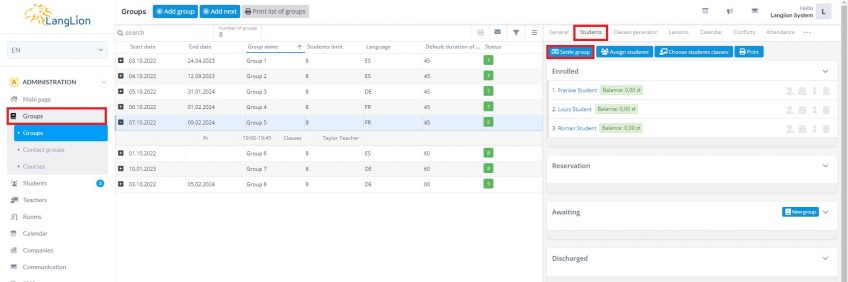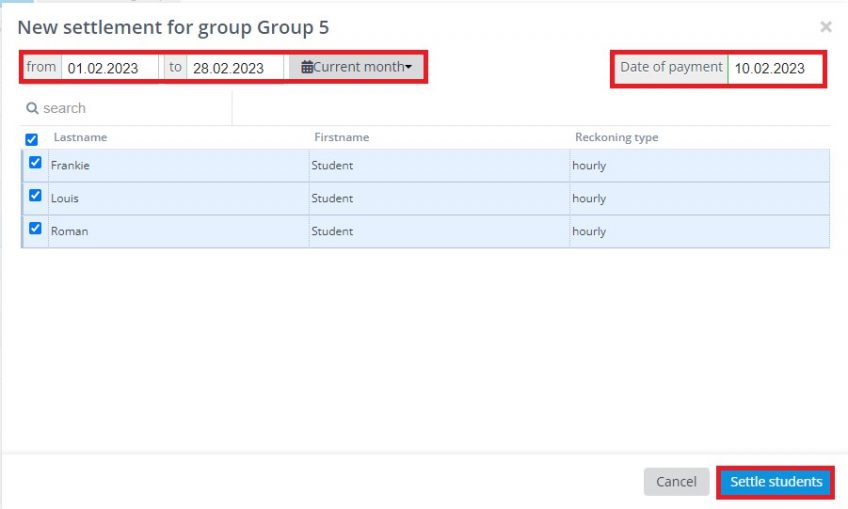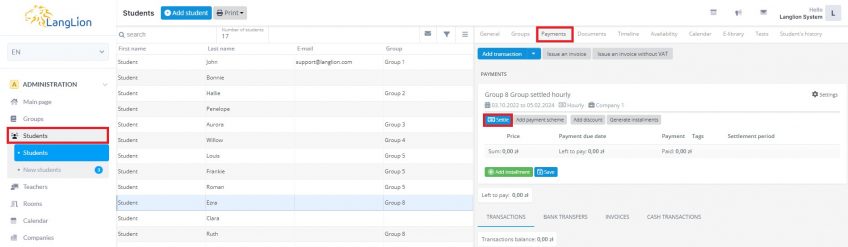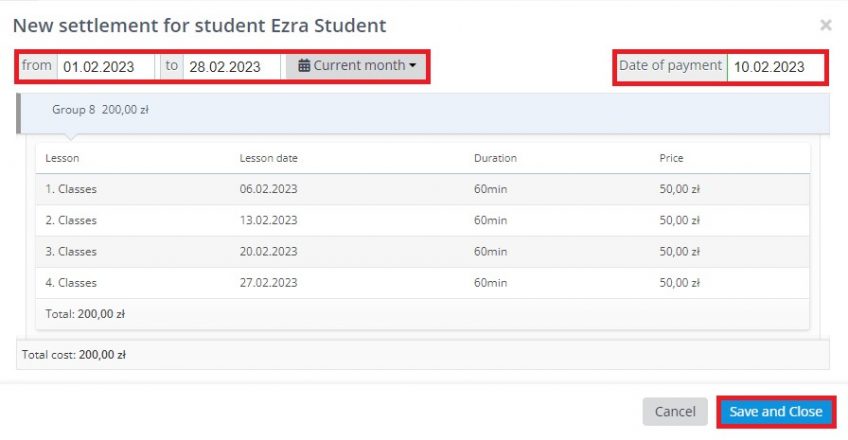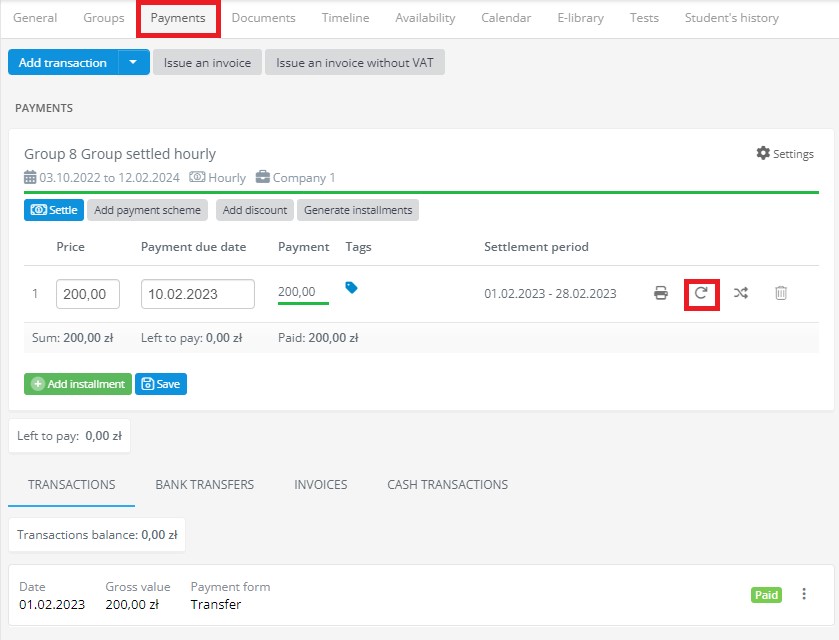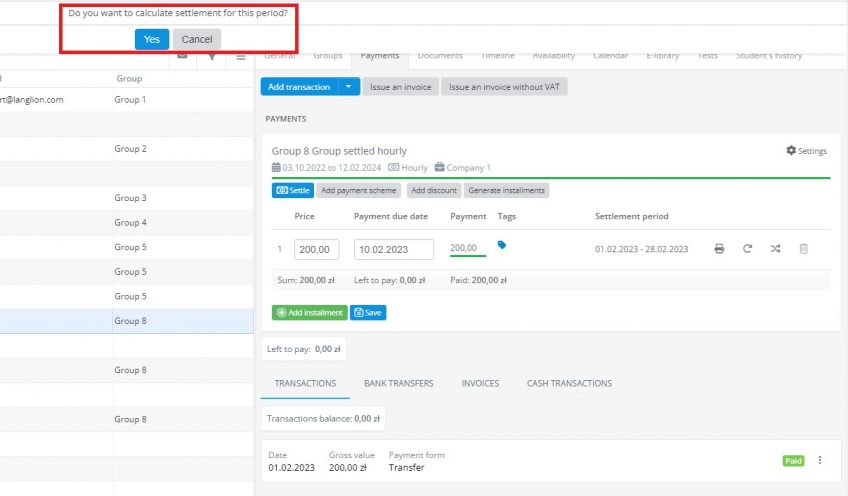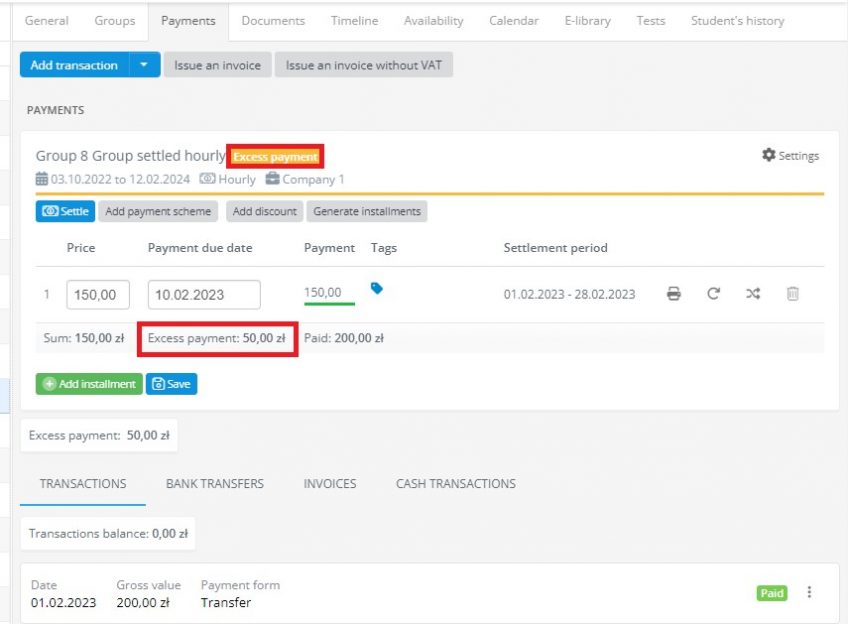Student’s settlement per hour
Hourly billing of the student is based on the price calculation base, base price, and the number of classes for a given period, e.g. monthly settlement.
What is the price calculation base?
The price calculation base is the unit by which the system will calculate the amount to be paid by the student. It can be the:
- Unit – the Default lesson length in the group
- Lesson – the generated classes.
Note that the Unit is not usually equal to the Lesson. In addition, by choosing the Unit as a price calculation base, you decide that the system is to proportionally convert the cost of classes depending on the class’s length. If you choose Lesson as a base, the fee will be fixed regardless of the class length.
Where can I set the price calculation base?
You can set it when creating a group, then all the students assigned to it will automatically have this type of settlement. You can also set them for each student separately. You can find more information in our instructions:
How to settle the student?
You can do it in two ways:
1. Settle the whole group at once
2. Settle the student individually
Settle the whole group at once
1. Go to the Groups tab in the Administration module.
2. Choose the group, and click on the Students tab.
3. Click on the Settle group button.
4. Choose the time range for which you want to settle students and enter the payment date by which they should make the payment.
All the students settled hourly are ticked by default. If you don’t want to settle a certain student, uncheck it.
After making the changes, click on the Settle group button.
On the top of the page will appears a message informing you that settlements are being created.
When it disappears it means that the settlements have been created.
The settlement will appear for each student in the Students -> Payments tab.
Settle the student individually
1. Go to the Students tab in the Administration module.
2. Choose the student and click on the Payments tab on the right-hand side.
3. Click on the Settle button.
4. Select the settlement period by setting the time range. Add a payment date so that the student knows when payment is due. If you want to expand the list of lessons from a given settlement, click on the name of the group.
7. Click on the Save and Close button to create a new installment.
How to pay the settlement?
If you just want to add a transaction without the invoice :
- Click on the Add transaction button.
- In the new window, select the payment method (ie., cash or transfer), and select the product, and you can also add a description of payment. The payment amount is automatically taken from the installment, however, you can enter a different amount manually.
- Click on the Save and close button or press Enter.
How to issue an invoice?
You can use our instructions ⇒ HERE
I have to make changes to the plan and the settlement has already been introduced and even paid, what should I do in this situation?
It may be necessary to modify the plan, e.g. mark the lesson as canceled. You don’t have to worry, the settlement will not disappear from the system, you can simply update it. First, apply changes to the plan and then go to the student’s Payments tab.
Now, click on the arrow icon on the right-hand side (Update amount) and then confirm the system message Do you want to calculate settlement for this period?
The system has recalculated the receivable. If the amount of the new settlement is lower, the student will have an excess payment on his balance. If, in turn, the new settlement is for a higher amount, an underpayment will be recorded.